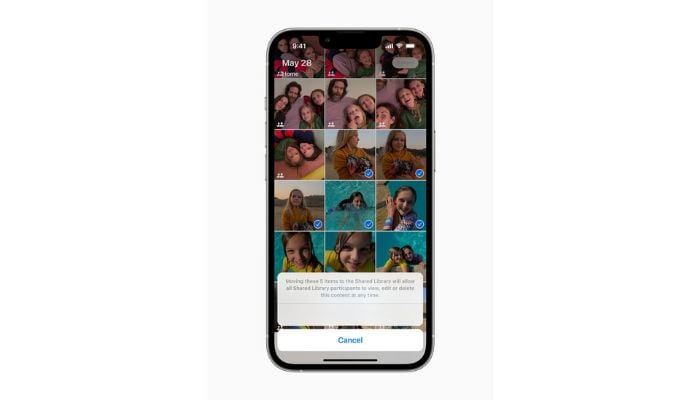
Are you looking for a way to hide your photos on your iPhone? You’re lucky! Apple has made it easy to hide your photos and videos on your iPhone, iPad, or Mac with the Hidden Album. With photos, you can control which photos and videos are visible and what’s hidden.
When you hide photos and videos, they move to the Hidden album, so they don’t appear in your Library, in other albums, or the Photos widget on your Home Screen. In iOS 14 and later, you can turn off the Hidden album, so the photos are completely hidden.
In iOS 16, iPadOS 16.1, and macOS Ventura and later, your Hidden album is locked by default and requires authentication to unlock.
Hide photos on your iPhone or iPad
- Open Photos.
- Select the photo or video that you want to hide.
- Tap the More button, then tap Hide.
- Confirm that you want to hide the photo or video.
Unhide photos on iPhone or iPad
- Open Photos and tap the Albums tab.
- Scroll down and tap Hidden under Utilities.
- Use Face ID or Touch ID to unlock your Hidden album.
- Tap the photo or video that you want to unhide.
- Tap the More button then tap Unhide.
Find the hidden album
- Open the Photos app.
- Tap the Albums tab.
- Scroll down and look for the Hidden album under Utilities.
If you use iCloud Photos, the photos that you hide on one device are hidden on your other devices too.
















