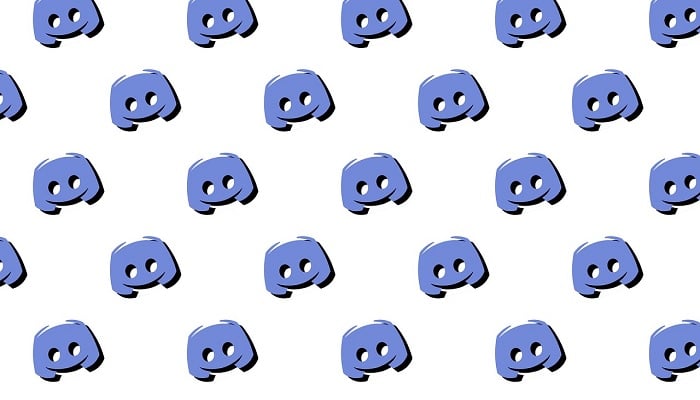
Gone are the days of longing for a movie night with distant friends or loved ones. Thanks to Discord, the dream of enjoying a film or gaming session together while exchanging real-time banter is now a reality. With Discord, you can seamlessly host a watch party, bringing together your favourite people in one feature-packed application accessible across all platforms.
In this piece, we'll delve into the ins and outs of setting up a watch party on Discord, enabling you to embark on shared viewing experiences with your closest companions. Let's dive in.
How to host a watch party on Discord
Organising a watch party on Discord is a breeze, offering users the chance to synchronise their viewing pleasures with friends effortlessly. Follow these steps to kickstart your watch party:
- Begin by setting up a server on Discord if you haven't already done so.
- Invite your friends to join your server and partake in the upcoming watch party.
- Decide whether the gathering will unfold in a text or voice channel.
- Select a streaming service compatible with Discord integration. Options abound, including YouTube, Netflix, and Hulu, or you can opt to share your browser screen from a supported browser.
- Share your screen or the video stream within the chosen channel, allowing others to join in on the viewing experience.
- Fine-tune server permissions to ensure everyone has access to view or engage in the watch party.
- Encourage participants to use text or voice channels for lively discussions during the movie.
- Sit back, relax, and savour the shared viewing experience with friends, indulging in real-time commentary and camaraderie.
How to screen-share on Discord
To share your screen from a streaming application or browser, you'll need to add the application or browser as a game on Discord. Follow these steps to seamlessly share your screen:
- Launch the Discord app and navigate to the User Settings menu by clicking on the gear icon adjacent to your Discord username.
- Scroll down to the Activity settings and select Registered Games.
- Add the desired browser or application by clicking the "Add It" button and selecting it from the dropdown menu.
- Ensure the app is displayed in green with the "now-playing" text, indicating that it is being shared.
- Disable hardware acceleration in your browser settings if enabled.
- Head back to your Discord server, select the browser or app you just added, and click the share icon beside it to choose a voice or text channel for conversations.
- Click "Go Live" to start sharing your screen, allowing you to enjoy movies or shows with your friends seamlessly.
Hosting a watch party on Discord made simple
Armed with these insights, you're now ready to orchestrate unforgettable virtual movie nights through Discord's watch party feature. Discord's unique capabilities and abundance of bots make gathering your friends easier than ever. So, set up your server, extend those invitations, and let the digital curtain rise on your next Discord watch party.
















