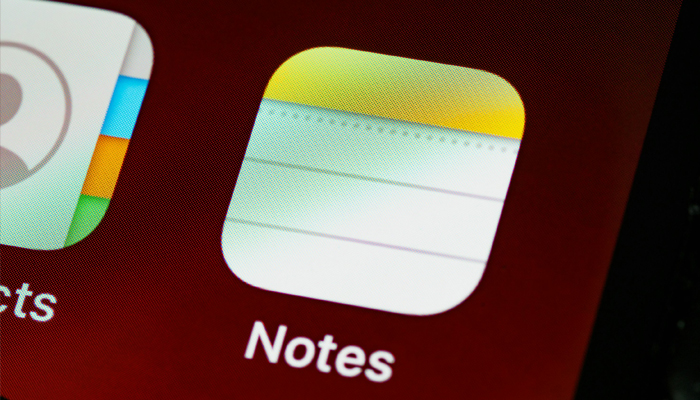
In iOS 18, Apple unveiled various accessible advancements to the Notes app, making it simpler to manage information and include visual flair to your notes.
You can easily improve your note-taking experience using these three new features integrated by the Cupertino-based tech giant.
The following three new Notes features are notable getting acquainted with in iOS 18.
- Collapsible sections provide better organisation of lengthy notes around titles and headers.
- New text highlighting options give a way to emphasise important information visually.
- Simplified file attachments streamline the process of making comprehensive notes.
Together, these updates make Notes a stronger tool for capturing and managing your ideas. Here's how you can take benefit of the new collapsible sections, text highlighting, and file attachment options in iOS 18.
Collapsing sections for better organisation
To streamline longer notes, add collapsible sections in the following way:
- Make a title, heading or subheading in your note.
- Tap the heading to select it.
- Tap the chevron next to the heading to collapse the section and hide the associated text.
- Tap the arrow again to expand the section and reveal the associated text.
Read more: iOS 18 — Here’s how to enable Math Notes on iPhone
This feature works with any level of heading, allowing you to create a compact outline of your note's contents.
Adding colour with text highlighting
For the first time, Notes supports coloured text highlighting. Here's how to highlight a portion of the text:
- Choose the word or phrase you want to highlight.
- Tap the "Aa" button in the formatting menu.
- Choose from five new highlight colours: Pink, purple, orange, mint, and blue.
This simple addition lets you emphasise important information or categorise different parts of your notes visually.
Attaching files more simply
- Tap the new paperclip icon in the note toolbar.
- Choose "Add File" from the menu.
- Select a file from the Files app to attach directly to your note.
These new features in iOS 18's Notes app provide more flexibility in managing information, emphasising key points, and incorporating different types of content into your notes.
















