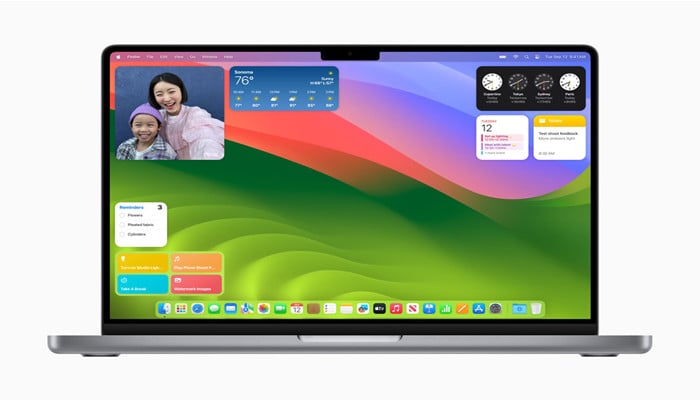
macOS Sonoma comes with a variety of fonts but you can still add more in your system through several ways including FontBook, Folder, drag and drop in order to up your design game.
Here’s how you can use different fonts in macOS Sonoma via multiple ways:
Installing fonts in macOS Sonoma
How to install fonts from Font Book:
- Open the Font Book.
- Go to the ‘File’ menu and select ‘Add fonts to current user’ or press Command+O
- Find and select the font you want to install
- Now, click ‘Open’
- Click ‘Install’ on the preview of the selected font
Read more: macOS Sonoma 14.4.1 update (latest): How to download macOS Sonoma
How to install fonts from Folder:
- Locate the font you want to install
- Select the file and press Comman+O
- You can install multiple fonts at the same time by selecting them all and then double click the selected fonts or just press Command+O
- Click the ‘Install’ button on the preview of the font.
How to install fonts drag n drop:
- Select the font to install
- Drag it to the Font Book
- Click ‘Install’ button on the font’s preview
- If installing many fonts at a time then you must click install for each font.
Beside this, there are many built-in fonts available in macOS Sonoma that you can easily add to your Mac and use them by downloading via FontBook.
The fonts that are already in the Mac appear as greyed. However, you can remove duplicate fonts in case of having the same fonts in your Mac by just an option of resolving duplicates under the file menu. You can resolve duplicates either automatically or manually.
















