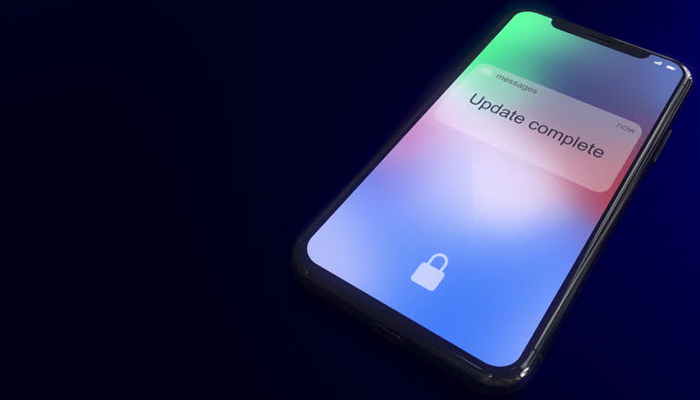
Apple offers users control over the installation of system software updates on iPhone or iPad, as if you're searching for ways to prevent your iPhone from downloading software, this article is set to take you through those options.
Here's how you can prevent automatic software update installation on iPhone
- Open Settings ➝ General.
- Tap Software Update.
- Tap Automatic Updates.
- Automatic Updates Settings
The last screen displayed three settings that you can toggle on and off. The first two settings under "Automatically Install" relate to the automatic installation of iOS updates and rapid security response updates.
Meanwhile, iOS updates refer to regular software updates, which can come in the form of significant software updates and iterative point releases.
Read more: iOS 18.1 — How to proofread any text with Apple Intelligence
With these settings enabled, software updates are automatically downloaded when an iPhone is connected to Wi-Fi, charging, and locked.
How to manually remove installed updates
If you are unable to install the latest version of iOS, you can delete the downloaded update and install it again by following these steps.
- Go to Settings -> General -> iPhone Storage.
- Find the update in the list of apps.
- Tap the update, then tap Delete Update.
- Go to Settings -> General -> Software Update and download the latest update.
















