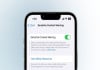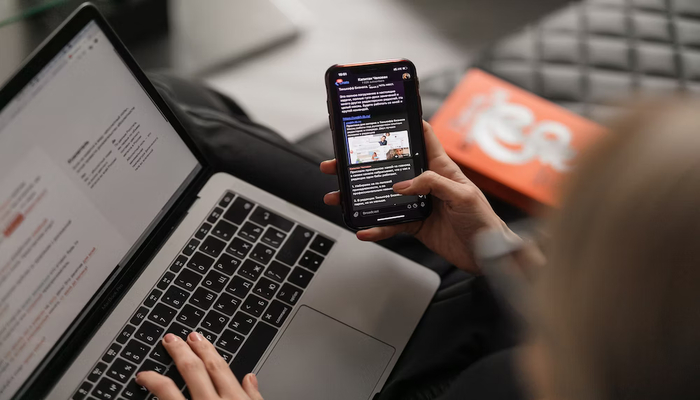
In today's digitally connected world, being able to control your iPhone or Android from a distance has become really useful.
Whether you're managing tasks, getting to your files, or using applications, having the ability to control your iPhone from a Windows PC can make things much easier and more productive. This enables you to access and manage your iPhone from your computer or Mac.
A lot of people want to do this but don't know how because neither their PC nor iPhone comes with built-in features for remote control, meaning that you need to get third-party apps and tools to make it happen.
In this article, Gad Insider will provide you with the easiest and most effective method to let you control your iPhone from a PC and Mac.
Let’s jump to the guide without further delay.
Easiest method to control an iPhone remotely
- Install TeamViewer on your iPhone and computer. Install the TeamViewer Quick Support app on your iPhone from the App Store. To install on your PC or Mac, go to https://www.teamviewer.com, then click Free Download at the top-right. Select your operating system (PC/Mac) and click the Download button.
- Create a new TeamViewer account.
- Open TeamViewer Quick Support on your iPhone.
- On your computer, click the icon with two arrows in TeamViewer.
- Next to the "Your Sessions," click Join a Session.
- Now click Connect to a TeamViewer ID. A box will pop up wherein you can type the code.
- Type the ID from your iPhone's screen and click Connect.
- Tap Allow on your iPhone's screen. A Screen broadcast window will expand.
- Tap start broadcast.
- Now your iPhone's screen will be broadcast to the TeamViewer on your computer.