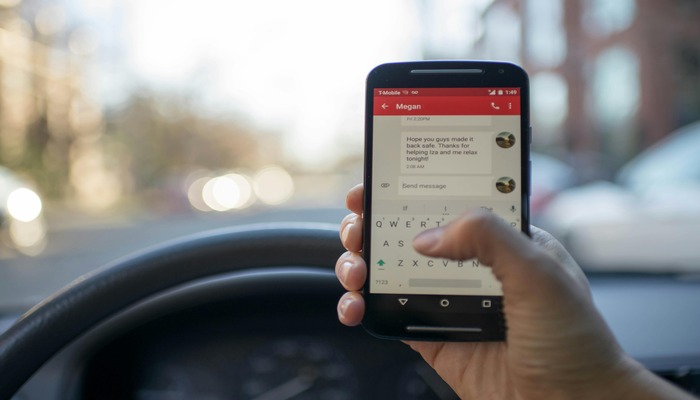
If you have a lot of texts to respond to but don't want to message people late at night or on weekends, the iPhone's Messages app doesn't have a built-in scheduling feature. However, you can use Apple's Shortcuts app as a workaround.
While not as straightforward as one might hope, Shortcuts is a viable option for scheduling messages in advance.
Whether you need to send a birthday wish, a professional message, or a friendly reminder, being able to schedule a message can save you time and ensure your messages reach their recipients at the right moment.
Read more: iPhone 16 Pro models — Four fresh camera features could be offered
This process will guide you through creating a Shortcut and using it to improve your communication on iOS.
How to set up a Shortcut on iPhone
- To schedule a text message, first set up a Shortcut in the Shortcuts app.
- Open the app, go to the Automation tab, and choose Time of Day.
- Select the time and day you want your message to be sent, then tap "Send Message" to set up the message details.
- When you want to send a new scheduled text, just clear the "Message" and "Recipient" fields in the Shortcut
- Enter the new details and adjust the date and time as needed.
You can also create multiple Shortcuts for different types of scheduled messages.
Just be aware that if you change the date or time settings on your iPhone, it could affect when your scheduled messages are sent, causing them to go out early, late, or not at all.
















