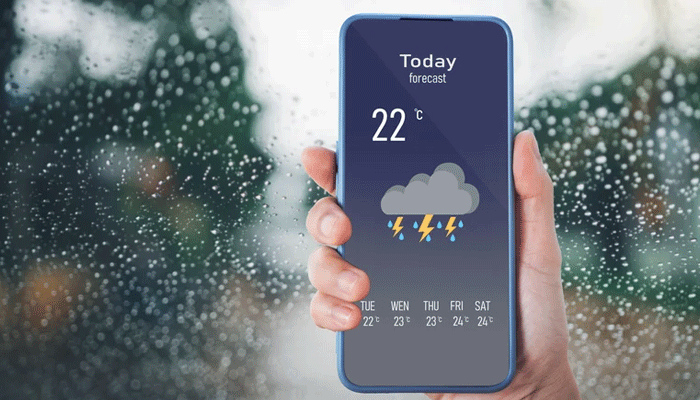
When Apple integrated Dark Sky, one of the best iPhone weather apps on the planet, back in 2020, users were left wondering how Apple would combine all of its features into the stock Weather app.
Getting notifications before a downpour offers you the chance to prepare, which means getting a raincoat or picking up an umbrella before heading out.
Gadinsider has a step-by-step guide to set up rain alerts in Apple’s Weather app. Once you’ve done that, you might also need to explore more hidden updates rolling out to Weather in iOS 18.
How to set rain alerts on iPhone
- First, Open Apple’s Weather app on your iPhone then click the menu button in the bottom-right corner of the screen.
- Tap the three-dot menu icon in the top-right corner and choose Notifications.
- If you haven’t turned on notifications for the Weather app before, now is the time. When prompted, tap Continue, then confirm by selecting Allow. You’ll also be asked if you are required to receive critical alerts from the Weather app. If you tap Allow, you’ll hear a sound and a notification on your Lock Screen whenever there’s a major weather event.
- Under Current Location, check if it indicated that Always access is required. If it does, tap Go to Settings. On the following screen, select Always from the list of options, and then tap the small Weather icon in the top-left corner to return to the app.
- With Always access granted, you can use the toggle to turn on Next-Hour Precipitation. You could also turn on Severe Weather if you wish. You will now be sent alerts if it's due to rain in the next hour.
Once you learn how to set up rain alerts in Apple’s Weather app, you might wonder why you didn’t do it earlier.
















