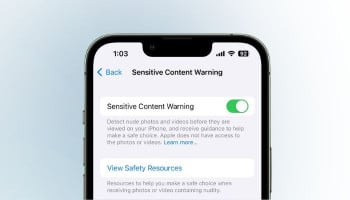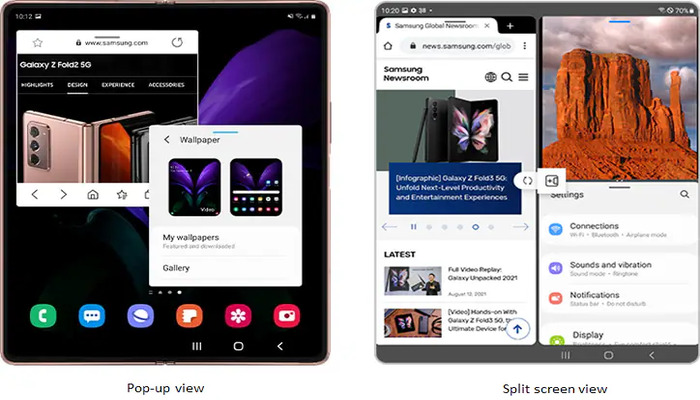
Dead tired of apps opening in split-screen mode on your Android phone or tablet without your permission? Fret not because Gadinsider has got your back!
Split mode is a feature on Android phones that allows you to view two apps simultaneously. This feature can be useful, but it can also be frustrating when it happens accidentally.
Here’s a step-by-step guide that you can follow to stop the apps from opening in split screen:
How to disable split screen on Android phone
Go to your phone’s settings app.
Scroll down and select “Advanced Feature”.
Turn off the “Multiwindow” or “Split Screen” option.
Restart your phone to apply the changes.
How to disable split screen on Samsung device
- Open the Edge Panel by swiping in from the edge of the screen.
- Tap the pencil icon at the bottom of the Edge Panel.
- Tap the three-dot button in the upper right corner.
- Select “Touch and hold” under “Open in split screen view”.
- Turn off the option.
How to disable split screen on Android tablet
Disabling split screen mode on an Android tablet is similar to disabling it on an Android mentioned above.
How to get rid of split screen on Android
- Check if your phone is in landscape mode.
- If it is, try rotating your phone to portrait mode.
- if the still opens in a split screen, try closing and reopening the app.
- If your problem remains the same, try restarting your device.
Disable split screen Android 12
Disabling split screen mode on an Android 12 can be done using the same method explained in great detail above.