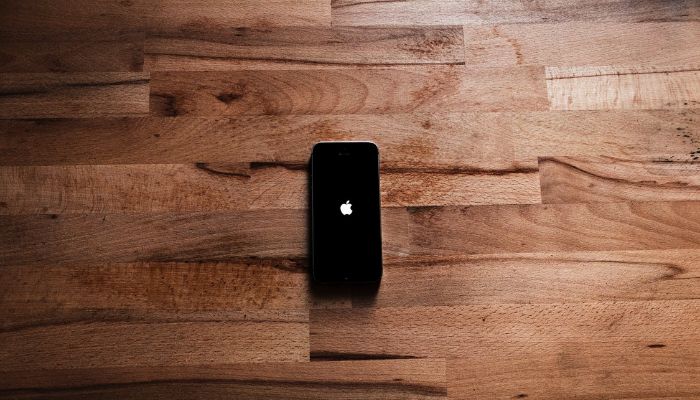
Battery issues continue to trouble certain iPhone users, and even the release of iOS 16.5.1 did not provide any relief. While some users may see the problems resolved on their own, others are still experiencing issues despite trying various tips and tricks.
The solution? Reload iOS onto the iPhone and then restore your data from a backup. However, since this method involves deleting everything on your iPhone, it's crucial to ensure you have a reliable backup. Otherwise, you might find yourself in a difficult situation.
Steps to implement the solution
1. Create a backup... or two!
There are two primary ways to back up an iPhone: using iCloud backup or using iTunes on a Mac or PC. Apple's support site provides detailed instructions for both methods. It is recommended to have both a cloud backup and a local backup as a precaution in case something goes wrong.
2. Enter DFU mode
DFU mode, short for Device Firmware Update, is typically used to load iOS onto an unresponsive iPhone. In this case, we will use it to perform a clean installation of iOS.
You will need access to a Mac or PC running iTunes to carry out this process; it cannot be done directly from the iPhone.
Entering DFU mode requires a specific combination of button presses that may feel a bit challenging. Take your time and carefully follow the instructions. It may take a few attempts to successfully put your iPhone in DFU mode and have it recognised by your computer.
Once your iPhone is in DFU mode and connected to your computer, choose "Update" from the pop-up prompt and follow the on-screen instructions.
3. Restore your data
After successfully installing iOS in DFU mode, it's time to restore your data from the backup you created earlier.
The process for restoring your data depends on the backup method you used, but both methods are relatively straightforward.
If you created both types of backups, you can choose which one to use for restoring your iPhone.
















