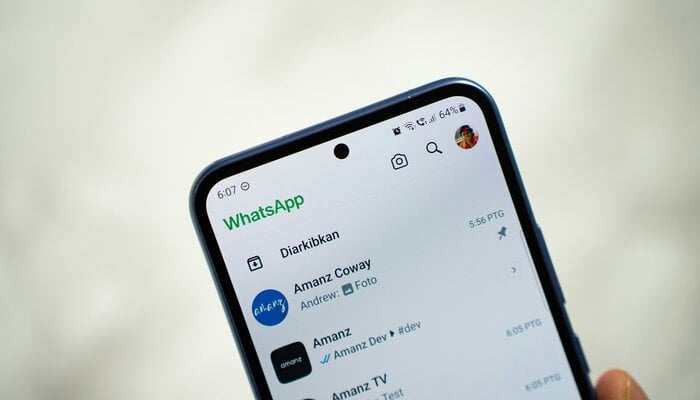
If you were originally an iPhone user but have recently bought an Android device, the next step after buying the new device is to transfer your data from the iOS device to the Android.
WhatsApp users can easily switch to an Android phone without worrying about losing their chat history as the platform has an option to transfer chats from an iOS phone to an Android phone.
Users can transfer their account information, Profile photos, chats, group chats, communities, WhatsApp channels, media, and chat history.
Read more: WhatsApp latest update for Android 2.24.17.21 — What’s new?
However, data including users’ call history, display name, and status updates cannot be transferred to another device.
Gadinsider has brought you a step-by-step guide to transferring your data from an iPhone to an Android device.
Here’s how to transfer WhatsApp chats
- Firstly, download the latest version of WhatsApp iOS from the App Store on your device.
- Now, set up your new Android device and click the “restore data” option when it appears on the phone screen.
- Connect both devices with a data cable when the copy apps and data option appears.
- If the iPhone warning appears, tap “Trust.”
- Now, continue the procedure by copying the screens.
- Make sure to keep your iPhone unlocked when transferring the data.
- Using the iPhone camera scan the QR code when prompted on screen.
- Then, tap “start.”
- Once the transfer is completed, disconnect the cable.
- Now, open WhatsApp on your Android device.
- Then, verify your account using the same phone number you have used on your old device.
- At last, tap Start when the “import your chat history” option appears.
In this way, you will be able to transfer all your WhatsApp data to the new device.
















