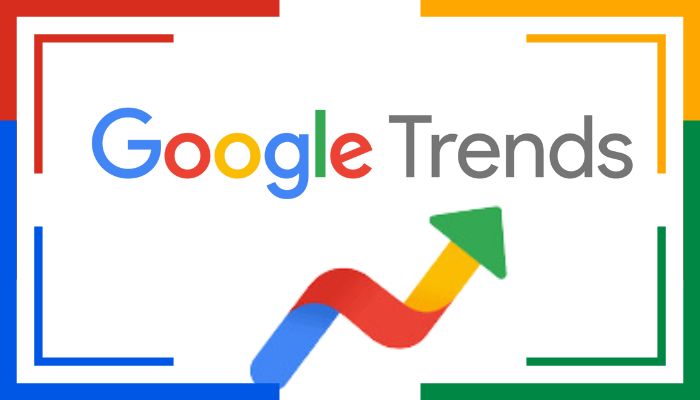
Google's trending searches can be informative, but sometimes distracting or irrelevant. However, if you want to avoid these distractions and stay concentrated on your searches, there's a simple way you can turn the feature off at Google.
What are Google trending searches?
Google trending searches among others are the most popular worldwide and real-time. They appear on the Google homepage on cell phones and also in the Google bar on computers.
Here are the simple step-by-step guides that you can use to turn off Google trending searches.
How to turn off Google trending searches from mobile browsers
- Open Google on your mobile browser.
- Tap the three vertical dots (Menu) in the top right corner.
- Select ‘Settings.’
- Scroll down to ‘Autocomplete and trending searches.’
- Toggle off ‘Trending searches.’
Read more: Here’s how to turn off Google trending searches on your device
How to turn off trending searching on Google app (Android and iOS)
- Open the Google app.
- Tap the three horizontal lines (Menu) in the top left corner.
- Select ‘Settings.’
- Choose ‘Account and lists.’
- Toggle off ‘Trending searches.’
How to turn off trending searching on desktops
- Open Google on your desktop browser.
- Click the ‘Settings’ gear icon in the top right corner.
- Select ‘Search settings.’
- Scroll down to ‘Autocomplete and trending searches.’
- Uncheck ‘Trending searches.’
How to use Google Lite Mode
Enabling Lite Mode on Google can also disable trending searches.
- Open Google on your browser.
- Click the ‘Settings’ gear icon in the top right corner.
- Select ‘Search settings.’
- Scroll down to ‘Lite Mode.’
- Check the box next to ‘Enable Lite Mode.’
Benefits of disabling trending searches
- Minimise distractions.
- Regain focus on your searches.
- Reduce clutter on your browser.
















