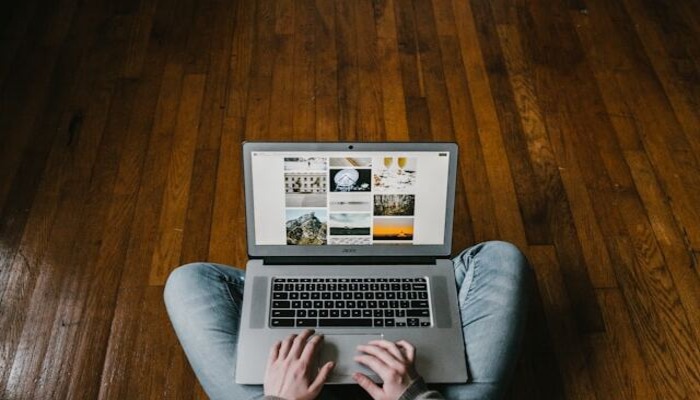
Tired of that on-screen keyboard popping up in your Chromebook and getting in the way of your productivity? The virtual keyboard can turn out to be quite useful for some, but for others, it's a nuisance. Fortunately, the ability to turn it off is quite easy.
Follow our step-by-step guide to learn how to disable the on-screen keyboard on your Chromebook and enjoy a clutter-free screen.
Step-by-step guide to turning off on-screen keyboard on Chromebook
- In the bottom right corner of your Chromebook screen, click on the time.
- From the menu that appears, select 'Settings'.
- In the Settings menu, scroll down to the 'Device' section.
- Click on 'Keyboard' from the options.
- Locate the 'On-screen keyboard' toggle switch and toggle it off.
- You will be prompted to confirm that you want to turn off the on-screen keyboard. Click 'Turn off' to confirm.
Read more: Windows shortcuts — Here’s how to toggle between different languages on PC
An alternative method to turn off on-screen keyboard on Chromebook
Here is another alternative you can use to turn off the on-screen keyboard On Chromebook in no time:
- Press Search + Shift + K: Press the Search key (+) and Shift + K simultaneously to open the Keyboard settings.
- Toggle Off: Toggle off the 'On-screen keyboard' switch.
















