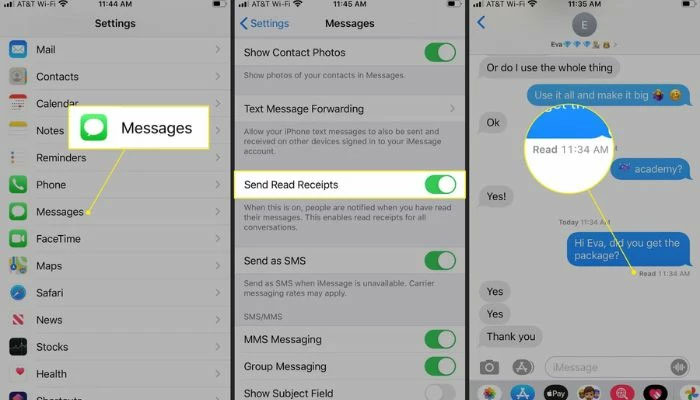
Read receipts are a feature that lets you know when someone has read your message. They can be useful for confirming that your message has been received and opened, but they can also be annoying or intrusive for some people. If you don’t want to share your read status with others, you can turn off read receipts on your iPhone, Android, and Outlook. Here’s how to do it.
How to turn off Read Receipts on iPhone
If you use iMessage to chat with other iPhone users, you can disable read receipts for all or specific contacts. To turn off read receipts for all contacts, follow these steps:
- Go to Settings > Messages.
- Scroll down to the Send Read Receipts option and toggle it off.
- To turn off read receipts for specific contacts, follow these steps:
- Open the Messages app and select a conversation with the contact you want to block.
- Click on the contact’s profile icon above the conversation.
- Scroll down to the Send Read Receipts option and toggle it off.
Turn off Read Receipts on Android
If you use Google Messages to chat with other Android users, you can disable read receipts for all or specific contacts. To turn off read receipts for all contacts, follow these steps:
- Open the Google Messages app and tap the three-dot menu icon at the top right corner.
- Tap Settings > Chat features.
- Toggle off the Send read receipts option.
- To turn off read receipts for specific contacts, follow these steps:
- Open the Google Messages app and select a conversation with the contact you want to block.
- Go to the three-dot menu icon at the top right corner of the conversation.
- Tap Details > Chat features.
- Toggle off the Send read receipts option.
Turn off Read Receipts on Outlook
If you use Outlook to send and receive emails, you can disable read receipts for all or specific messages. To turn off read receipts for all messages, follow these steps:
- Go to File > Options > Mail.
- Scroll down to the Tracking section and uncheck the boxes for Delivery receipt confirming the message was delivered to the recipient’s email server and Read receipt confirming the recipient viewed the message.
- To turn off read receipts for specific messages, follow these steps:
- Write a new email or reply to an existing one.
- Click Options > Request a Delivery Receipt or Request a Read Receipt and uncheck the boxes.
You can also choose how to respond to read receipt requests from other people. To do this, follow these steps:
- Go to File > Options > Mail.
- Scroll down to the Tracking section and select one of the options under 'For any message received' that includes a read receipt request: 'Never send a read receipt', 'Always send a read receipt', or 'Ask every time' whether you should send a read receipt.
















