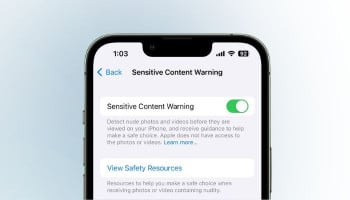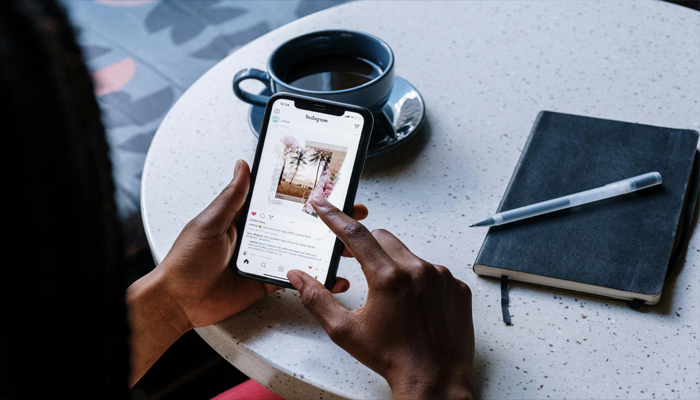
If you’re disturbed by multiple notifications received from social media platforms, making it harder to focus on other important tasks. Instagram's Quiet Mode is a lifesaver for anyone who needs a break from constant notifications.
This feature is developed to allow you to concentrate, rest or recharge. The Quiet Mode pauses notifications and informs others that you're temporarily inactive.
However, the majority of users don’t know how to use Quiet Mode on Instagram, as Gadinsider has compiled a detailed article discussing several features of Instagram Quiet Mode, how to turn it on or off and schedule it by following some simple steps.
How to turn on Quiet Mode on Instagram
Enabling Quiet Mode is easy, whether you're on Android or iPhone, follow these steps.
- Open the Instagram app on your Android or iPhone.
- Now, go to the Profile section.
- Tap the three horizontal lines in the top-right corner.
- Select Settings and then tap on Notifications.
- Go to the Quiet Mode option and toggle it on.
How to turn off Quiet Mode on Instagram
- Head back to your profile and tap the hamburger menu.
- Navigate to Settings > Notifications > Quiet Mode.
- Toggle the switch to turn it off.
Once Quiet Mode is off, you'll get a summary of any missed notifications so you can catch up on everything you've missed.
How to schedule Quiet Mode on Instagram
- Open the Instagram app and go to your profile.
- Tap the hamburger menu, then select Settings > Notifications.
- Choose Quiet Mode and look for the scheduling options labelled From and To.
- Set your desired start and end times for Quiet Mode.