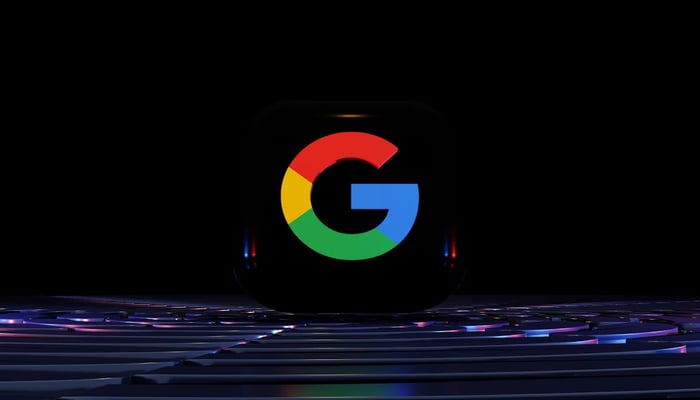
An undated image of Google logo. — Unsplash
Google Chrome's Tab organiser feature helps users manage messy browsing sessions by grouping tabs. It enhances productivity and reduces confusion, making it easier to find and access relevant content.
Grouping tabs simplifies multitasking, allowing users to focus on tasks efficiently and navigate between related websites seamlessly.
How to turn on Experimental AI on Chrome
Follow the steps listed down below to turn on Experimental AI:
- To access experimental AI features in Chrome on your computer:
- Open Chrome.
- Click on "More" (three dots) and then select "Settings."
- Navigate to "Experimental AI."
- Enable "Try out experimental AI features."
- Turn on "Tab Organiser" to utilise this feature.
Read more: How to customise Google Chrome themes with AI
How to group open tabs with Tab organiser
- Open Chrome on your computer.
- Launch the websites you wish to group.
- Click on "Tab search" at the top left (on Mac, use "Tab search" at the top right).
- Alternatively, access Tab search via right-clicking on an open tab and selecting "Organise similar tabs," or through the Chrome menu by selecting "More" and then "Organise tabs."
- Under "Organise tabs," click "Check now" to view a suggested group.
- Customise the group name and remove unwanted tabs by hovering over them and selecting "Remove."
- Hit "Create group" to finalise. Your new group will appear at the top left.
















