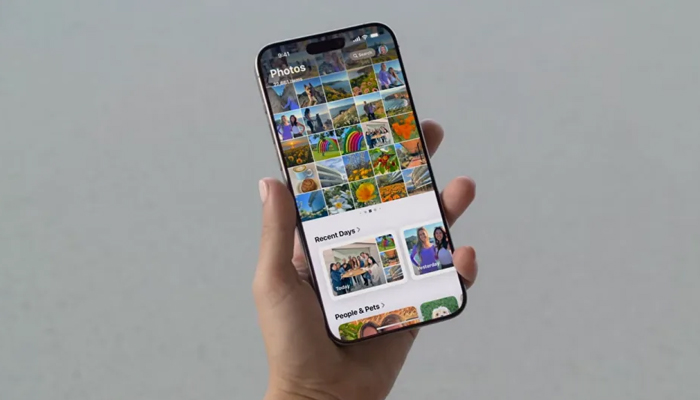
In iOS 18, Apple has bought a major redesign to the Photos app, unveiling a unified Library View that combines all sections into a single, scrollable interface.
While this new layout focuses on streamlining navigation, you may required to tailor it to your preferences. Here's how you can customise and reorder collections in the new Photos app.
How to customise and reorder collections
You can change the order of collections and select which ones to showcase. By customising your collections, you can prioritise the features you use most often, making your photo browsing experience. To do so, Gadinsider has compiled a step-by-step guide.
- Open the Photos app.
- Scroll down to the bottom of the main view.
- Tap the Customize and Reorder option.
- In the customisation menu, you can deselect the checkmark next to a collection to remove it from view, and tap and hold the three bars next to a collection, then drag to rearrange its position.
- Once satisfied with your changes, tap the "X" in the top right corner to exit and return to the main Photos view.
Read more: iOS 18 — Here’s how to change app icon colours on iPhone
It is important to note that you can always return to this menu to make further improvements as your preferences change. As you explore the redesigned Photos app, take some time to experiment with different collection arrangements.
















