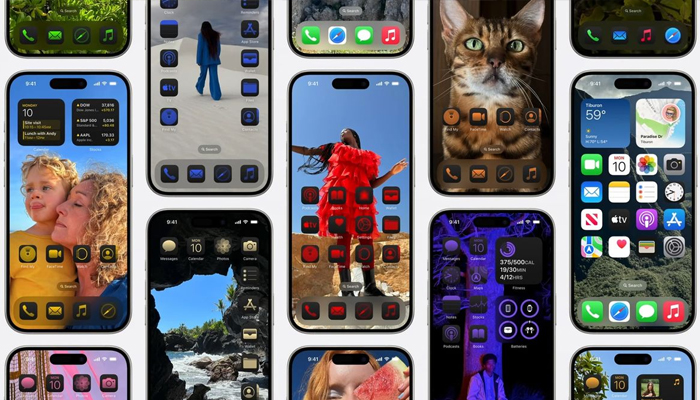
Give your iPhone a sleek and modern makeover by transforming your home screen icons to a sleek dark theme! With the latest iOS 18 update, customising your iPhone's appearance is easier than ever.
In this simple guide, Gadinsider will have compiled quick and easy steps to enable Dark Mode and change your home screen icons to a dramatic dark colour scheme, giving your device a fresh and sophisticated look that's perfect for anyone who loves a touch of elegance and mystery.
Read more: iOS 18 — How to show iPhone Lock Screen clock in rainbow colour
How to make home screen icons dark
- Tap the Settings app icon on your iPhone home screen.
- Scroll down the Settings menu and tap "Display & Brightness."
- Tap the "Dark Mode" option.
- Toggle the switch next to "Dark Mode" to the right (it will turn green).
- Go back to your home screen and long-press on an empty area.
- Tap the "+" icon in the top-right corner.
- Select "Home Screen" and choose dark wallpaper.
- For individual apps, you can change the icon colour to a darker shade:
- Long-press on an app icon.
- Tap "Edit Home Screen."
- Tap the app icon again.
- Select "Colour" and choose a darker shade.
- Your iPhone home screen icons should now have a dark theme.
















