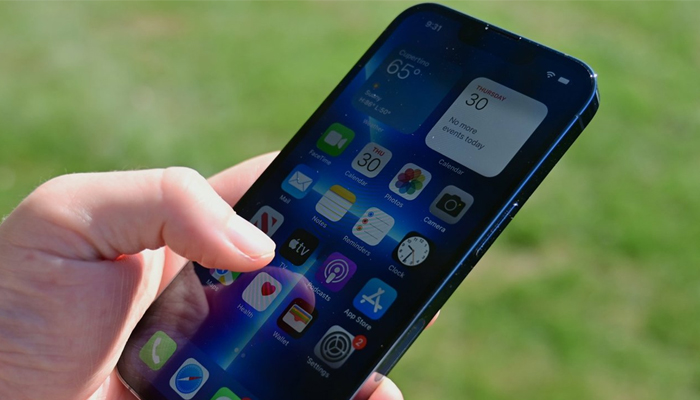
Apple's iOS 18 update has brought several significant advancements to the iPhone experience. One of the most notable features is the ability to quickly resize home screen widgets. This feature is a major bonus for users who want to personalise their home screen.
When it is time to rearrange a widget's size, you can easily access the editing mode for the entire home screen or use the handy shortcut.
How to resize home screen widget on an iPhone
Apple has finally gotten rid of the fixed list of grids, and, for the first time, you can arrange your apps and widgets in any way you please.
Follow these steps to easily rearrange widgets on your iPhone.
- Long-press on the home screen until the icons and widgets start to wiggle
- Drag the app icon or widget anywhere you'd like on the screen
- Tap on the home screen again to lock in the changes
















