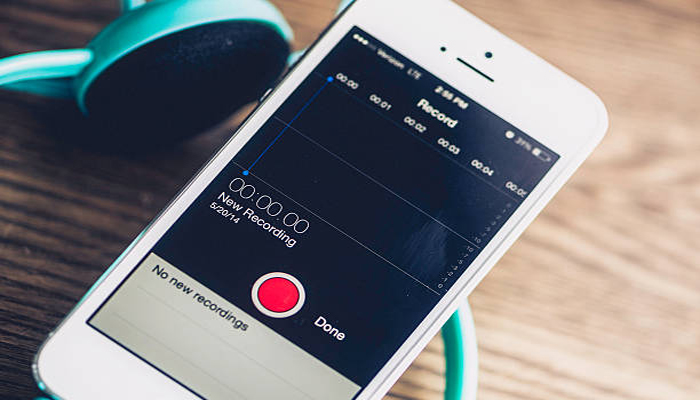
Apple has made a major advancement to the Notes app on iOS 18, introducing a built-in audio recording feature that streamlines capturing and transcribing voice notes.
The new update is offered on iPhone 12 and later models and lets you record audio directly within a note, eliminating the requirement to use separate apps or share files.
The new audio recording tool in Notes provides more than just simple voice capture. As users record, the app automatically generates a real-time transcript, making it simpler to review and search through recorded content.
Read more: iOS 18 — How to make iPhone Home Screen icons dark
This feature is specifically useful for students attending lectures, professionals in meetings, or anyone who wants to quickly capture and reference spoken information.
Record a voice note and get a transcript.
Gadinsider has compiled a step-by-step guide to use the new audio recording feature in iOS 18's Notes app.
- Open the Notes app and create a new note or open an existing one.
- Tap inside the note, then select the paperclip icon from the menu above the keyboard.
- Select Record Audio from the pop-up menu.
- Press the red record button to start recording, and tap it again to stop. To view the transcript, tap the quote bubble icon in the bottom-left corner.
- To include the full transcript to the note, tap the three-dot menu in the upper right corner.
- Select Add Transcript to Note from the dropdown menu.
The audio recording feature provides new note-taking abilities, it's important to note that currently only supports English, but Apple is expected to bring support for additional languages in a future update.
















