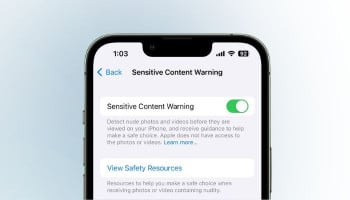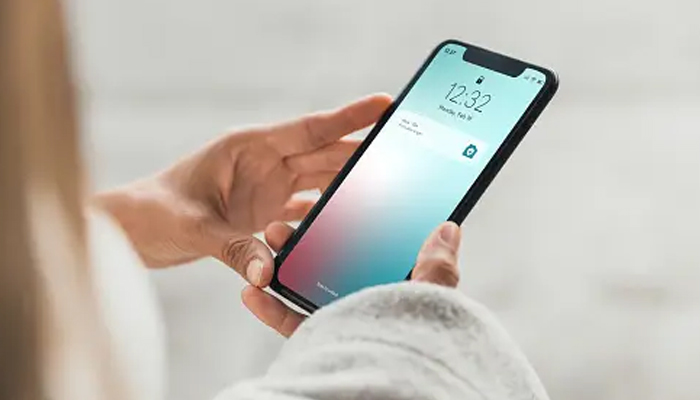
Apple has integrated a new rainbow swatch into the font and colour customisation choices on the lock screen in its iOS 18, through which you can now replace time in rainbow colours against your chosen wallpaper.
With iOS 17, Apple integrated an option to customise the font and the colour of the time on the Lock Screen, and in iOS 18, there's a new rainbow colour choice that adds a variegated rainbow shade for the time.
Read more: Unlock power of Control Centre in iOS 18 — A comprehensive guide
How to show iPhone Lock Screen clock in rainbow colour
Gadinisder has a step-by-step guide on how to show the iPhone clock in rainbow colours.
- Long press on your iPhone Lock Screen after authenticating.
- Tap Customise.
- Tap Lock Screen.
- Tap within the frame around the clock.
- Tap the rainbow swatch in the customization panel.
- Tap the wallpaper, then tap Done in the top-right corner.