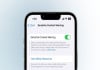With the launch of Apple Intelligence in iOS 18.1, communicating with Siri has become easier, as it received a powerful change that lets you type your query instead of providing voice commands with greater ease.
It's a robust change, ideal for those moments when you are required to be discrete.
Here’s how to use Siri in iOS 18.1
Gadinsider has compiled a step-by-step guide to use Siri in iOS 18.1:
- Firstly launch Settings > Apple Intelligence & Siri.
- Ensure the Type to Siri toggle is turned on and now click Talk & Type to Siri.
- Afterwards, the typing interface will appear on your iPhone’s screen with a double tap.
- Give a written prompt to Siri, by simply entering your query and clicking the up arrow.
- Siri will respond within the blink of an eye, just as quickly as it would respond to a voice command.
The latest text-based interaction will especially cater to users during meetings or in a noisy environment where Siri is likely to struggle to listen to you. It’s a flexible tool, particularly designed for those who are hesitant to use voice commands in public.
The feature is incorporated with Siri’s great knowledge base in iOS 18.1 such as settings navigation and Apple product support. Furthermore, it allows users to utilise natural language to find settings when they are baffled by their accurate names.