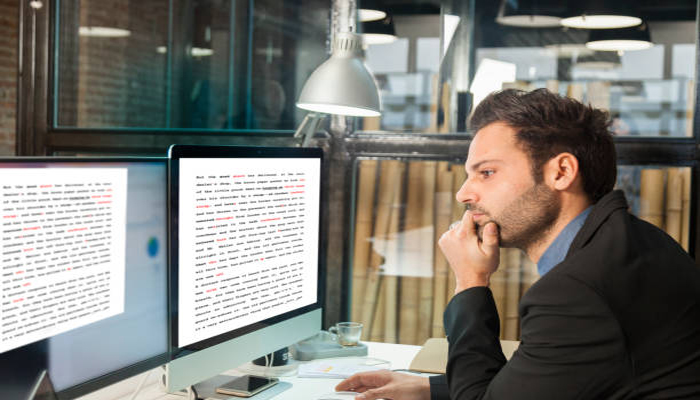
In iOS 18.1, Apple has integrated a new proofreading feature, said to be useful for Apple users. It’s an artificial intelligence (AI)-powered writing assistant that works across your mobile device, and crucially, keeps your text private.
If you're creating sensitive emails or trying to craft the perfect message, these features work right where you want them, without sending your text to the cloud.
Read more: Here's how to activate Apple intelligence on iPad, iPhone, and Mac
Here's how to proofread any text using Apple Intelligence on iPhone
Gadinsider has compiled a step-by-step guide on how to proofread text using Apple Intelligence.
- Open any text-based app, including messages and social media.
- Either tap the compose button to create a new note, or select an existing note that contains text you want to check.
- Type the content you want to proofread into your note or make sure your existing text is ready for review.
- Touch and hold the text, tap Select then drag the selection handles to highlight the content you want Apple Intelligence to check. If you need the whole note proofread, click Select All.
- Tap the proofreading icon that is displayed in the menu below your selected text.
- Let Apple Intelligence analyse your text. Once it's finished processing, you'll be able to see how many changes it's made, along with being able to flit between the original and the AI version.
- Look through the suggested improvements, including grammar, spelling, and style recommendations.
















