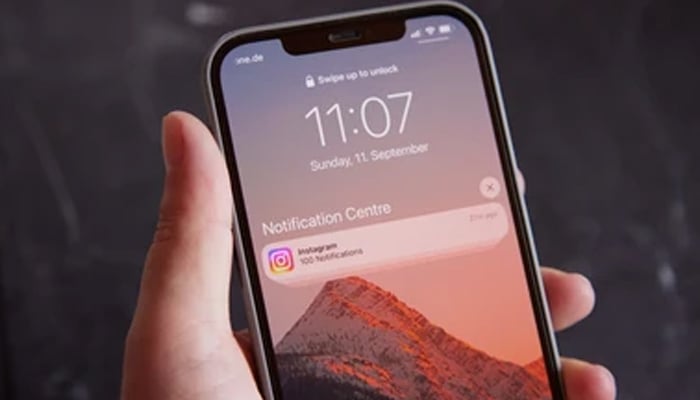
In iOS 18.1, Apple has unveiled artificial intelligence (AI)-powered notification summarisation across all apps, which results in your iPhone automatically condensing your alerts to show just the key details.
The feature focuses on less notification overload, but you might prefer to view your notifications in their original form, or only see summarised previews for particular apps.
Gadinsider has compiled a guide on how to manage or disable notification summaries in iOS 18.1.
Read more: Here’s how you can record and transcribe phone calls in iOS 18.1
How to manage and turn off notification summaries
If you don't want to view notification summaries all the time, you can turn off the feature entirely or customise which apps use the feature.
- Open Settings on your iPhone.
- Scroll down and tap Notifications.
- Tap Summarise Previews.
- Toggle off the switch at the top to completely disable Summarise Previews. Alternatively, toggle off the switches for individual apps only.
It is important to note that notification summaries are separate from the Notification Summary feature that provides scheduled batches of notifications at specific times, while they may appear relatable, they serve different purposes in helping you handle your notifications more effectively.
















