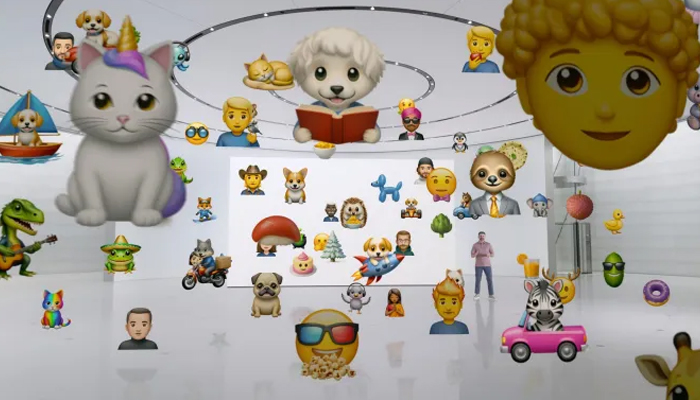
In iOS 18.2, Genmoji integrates a practical solution to a common problem — not finding the right emoji. If you’re looking for ways to create customised emojis, Genmoji is perfect for your problem.
While this feature is currently only available to iPhone 15 Pro and later models, it’s important to note how it works when you get your hands on it.
Read more: iOS 18.1 — How to proofread any text with Apple Intelligence
Here’s how you can create customised emojis with Genmoji
Gadinsider has compiled a guide on how to create customised emojis with Genmoji on an iPhone.
- Open any text-based app on your iPhone. Creating custom emojis using Genmoji works in both new conversations and existing threads.
- Tap the emoji icon on your keyboard. The Genmoji feature is now added alongside your regular emoji options, tap the Genmoji icon to access it.
- Type what you need your emoji to look like. Provide a clear, specific prompt for the best results. For example: 'a goose with sunglasses'.
- Tap Done to create your new Genmoji and wait briefly while the Apple Intelligence (AI) processes your request. This usually takes around a few seconds. You'll be provided with an alternative swipe to view these.
- Once you've decided which Genmoji you want to use, tap the Add button in the top right corner to add it to your message thread.
Notably, if you long press on the Genmoji you have the option to copy, share, or save it to your stickers.
















