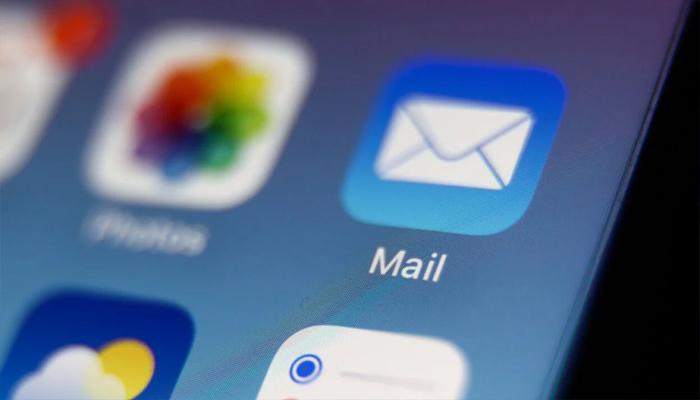
Apple has introduced a significant change to the Mail app with its new Categories feature. Categories sort your emails into four distinct sections: Primary, Transactions, Updates, and Promotions.
While this organisational system aims to help handle email overload, not everyone is going to prefer the new layout. Mail Categories attempts to intelligently manage your incoming emails into different sections.
Important emails are showcased in a "Primary" category, with orders, newsletters, social notifications, and deals organised into three other sections.
How to turn off mail categories on an iPhone
Categories are the by-default view after updating to iOS 18.2. Apple has made it easy to switch back to the traditional list view. Gadinsider has compiled a guide on how it’s done.
- Open the Mail app on your iPhone or iPad.
- Tap the More button (three dots) in the upper right corner of your inbox.
- Select List View from the pop-up menu.
Once you switch to List View, your inbox will return to displaying all emails in chronological order on your iPhone.
















