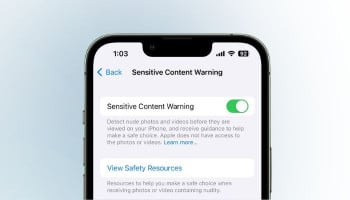For nine out of 10 users, Airpods perform efficiently with any Bluetooth-supported Apple device, which is no less than a validation of their premium-tier price range, but that may not be the case for that tenth user.
As it’s an electronic device, you might encounter this annoying error wherein one AirPod loses the connection completely or at regular intervals, and there’s no apparent reason for this issue in your sight.
Read more: How to change modes on Nerd Thermostat
If you’re an AirPod user and often encounter this bug, then read attentively, as this article is fully dedicated to resolving this issue.
Step-by-step guide to fixing one faulty AirPod
Follow these steps to fix your malfunctioning AirPod.
- First of all, head to the settings of your iPhone or iPad.
- As shown in the picture below, tap the name of your AirPods under your Apple ID banner. Alternatively, you can first tap on Bluetooth, and then tap the 'i' icon next to your AirPods in the list.
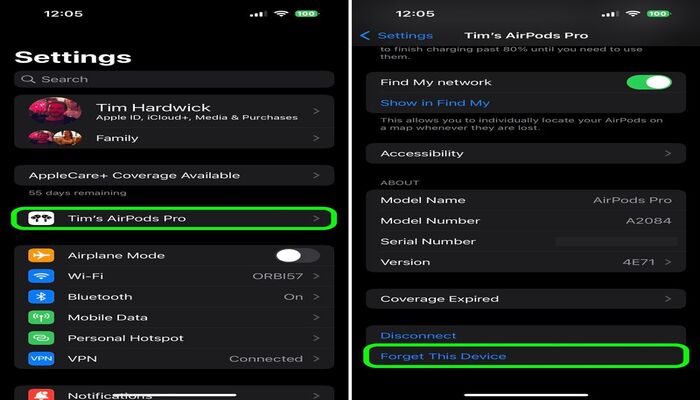
- Scroll down through the menu and, as illustrated in the picture above, tap Forget this Device at the bottom.
- Make sure that both AirPods are inside the charging case and that the case is well charged.
- Open the charging case lid.
- Press and hold the small button on the back of the case, near the bottom, for at least 15 seconds.
- Note: If you are using a first-generation or non-wireless second-generation AirPods charging case, the internal light of the case will indicate a successful reset of the AirPods by flashing white and then amber. And if you have a charging case for AirPods Pro, AirPods 2 or AirPods 3, you will find this light on the front of the case.
- Now close the lid of your AirPods case and then open it up again.
- Hold the case with an open lid next to your iOS device. The device will then recognise the AirPods and show a popup on your screen to connect them.
Quick tip: If the above guide doesn't resolve the issue, reset your iPhone's network settings by following the steps listed below.
- Navigate to the settings of your iOS device, then tap General > Reset > Reset Network Settings.
- Now repair your AirPods by following the steps mentioned above.