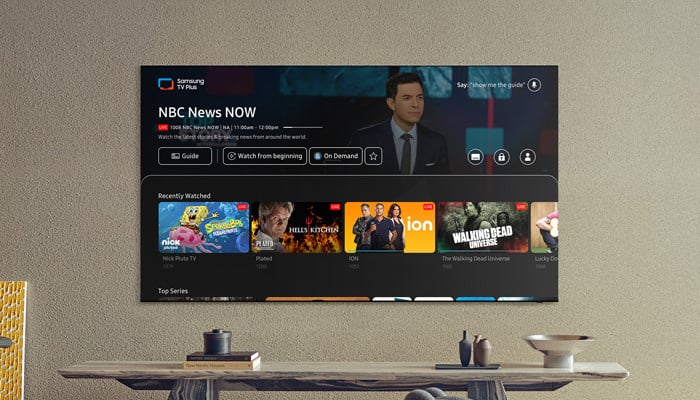
Samsung TV has several innovative features, such as a game mode, voice assistant support, screen mirroring, and more. It is in a head-to-head competition with the best Google TVs. However, no matter which model you use, nothing diminishes your TV-watching experience like audio issues.
So, if you are encountering issues with volume control for Samsung TVs, then look no as Gadinsider has rounded up a step-by-step guide to troubleshoot this problem within a couple of minutes.
Read more: How you can use old mobile device as a free security camera
Here’s how to fix volume issues in Samsung TV
There are multiple reasons for sound issues, it might be because of a faulty remote, malfunctioning cable, and more.
Increase volume on Samsung TV
Firstly, check out your TV, if it’s on mute raise up the volume by pressing on Volume up button on the remote, but still if the volume levels don’t appear on your TV screen, then check out the TV settings by these steps:
- Firstly, launch Settings > tap Sound
- Now, choose Sound Output and click on a TV Speaker.
Try sound test on Samsung TV
To automatically detect the actual issue with the audio, perform a sound test by following these steps:
- Firstly, launch Settings on Samsung TV and click on Support
- Then select Self Diagnosis and choose Sound Test to identify the audio issue.
Reset sound settings on Samsung TV
If the issue gets detected in the sound test, then resetting the sound might fix it, then follow these steps:
- Firstly, launch the Settings and tap Sound
- Now, click on Expert Settings and select Reset Sound.
Here’s how to update Samsung smart TV
Several issues are automatically solved by the latest software update on your Samsung TV such as glitches, and more, that only require a few minutes.
Follow these steps to update Samsung TV software:
- Firstly, launch Settings and click Support
- Then choose Software Update and Update Now options will automatically appear if there is a new software update
- Turn on Auto Update to get the latest updates installed in a while.
















