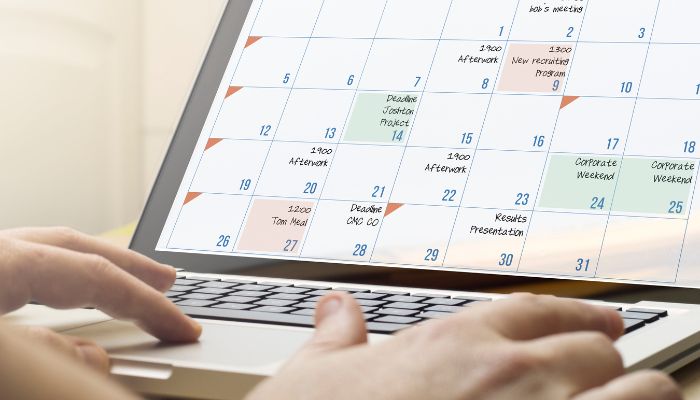
Google Calendar helps you stay organized and on top of important events, including your friends and family members' birthdays. With seamless integration with Google Contacts, adding birthdays to your calendar is a breeze.
In this guide, we'll walk you through two methods to add, remove, and hide birthdays on Google Calendar.
Using Google Contacts
Google Contacts offers a quick and easy way to add birthdays to your calendar.
Adding birthdays on mobile:
- Open Google Contacts.
- Select a contact.
- Tap Edit (pencil icon).
- Add significant date.
- Enter birthday and select 'Birthday.'
- Tap Save.
Showing birthdays on mobile:
- Open Google Calendar.
- Tap the hamburger button (three lines).
- Scroll down and select Birthdays.
- Adding birthdays on the desktop:
- Visit the Google Contacts website.
- Edit contact.
- Enter birthday next to the birthday cake icon.
- Click Save.
Showing birthdays on Desktop:
- Visit the Google Calendar website.
- Select the checkbox next to Birthdays.
Creating custom event
For more control over birthday events, create custom events in Google Calendar.
Adding custom events:
- Click or tap on the relevant date.
- Customise event template.
- Set recurring events with reminders.
Removing and hiding birthdays:
Easily remove or hide birthdays from Google Calendar.
Removing birthdays:
- Edit contact in Google Contacts.
- Remove birthday.
Hiding birthdays:
- Deselect the checkbox next to Birthdays in Google Calendar.
- Save the changes.
By following these simple steps, you shall never miss a birthday again. Google Calendar will keep you organised and ensure you're always prepared to wish your loved ones a happy birthday.
















