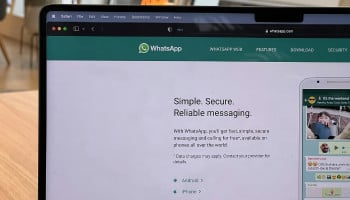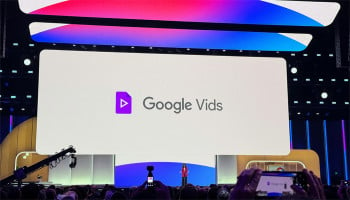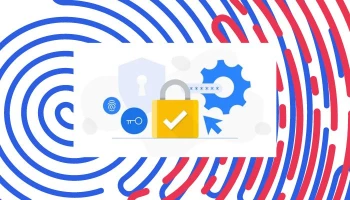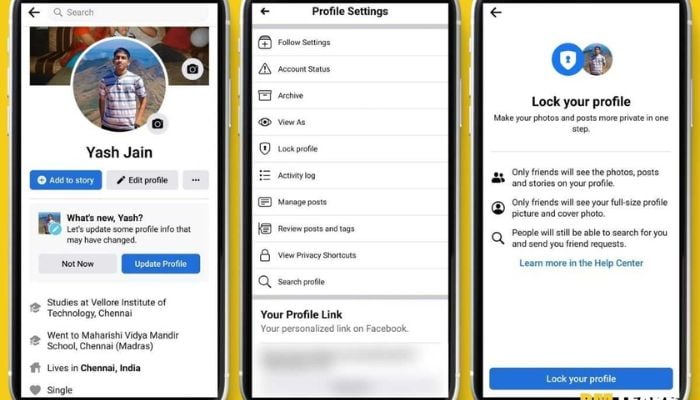
While Facebook fosters connections, it's crucial to remember that not everyone on the platform may have benevolent intentions. Some individuals may attempt to stalk, harass, or misuse your personal information. This underscores the importance of fortifying your privacy and security. If you lock Facebook profile, it will protect your account from prying eyes and maintain your online privacy.
One effective measure to achieve this is by locking your Facebook profile. Locking your Facebook profile entails a feature that confines the accessibility of your profile content and activities solely to your friends. When you opt to lock your profile, individuals who aren't in your Facebook friends list will encounter a restricted view of your profile, with limitations such as:
- Inability to view your full-size profile picture or cover photo.
- Restricted access to your photos and posts, both past and future.
- Unavailability of your stories for their perusal.
- Incapability of commenting on your profile.
- An inability to send you friend requests or messages.
Moreover, locking your profile grants access to supplementary privacy settings, including the ability to:
- Set past and future posts to be visible to friends only.
- Activate profile and tag review, preventing unauthorized tagging on your profile.
- Conceal most of your About information from non-friends.
Locking your profile constitutes a swift and hassle-free approach to augment the security and privacy of your Facebook account. It is important to note, however, that this feature is not universally accessible.
Here's how to lock Facebook profile
- Launch the Facebook app on your Android or iOS device or access facebook.com via your computer.
- Navigate to your profile page by tapping or clicking on your profile picture.
- Click or tap on the three horizontal dots icon positioned in the upper-right corner of your profile.
- From the ensuing menu, select "Lock Profile."
- A window will appear; click or tap on "Lock Your Profile."
- To confirm your decision, click or tap "OK."
Once successfully locked, your profile picture will bear a distinctive blue shield and keyhole icon, signifying that your profile is secure. Should you ever wish to unlock your profile, you can do so by following the same steps, and selecting "Unlock Profile" instead.