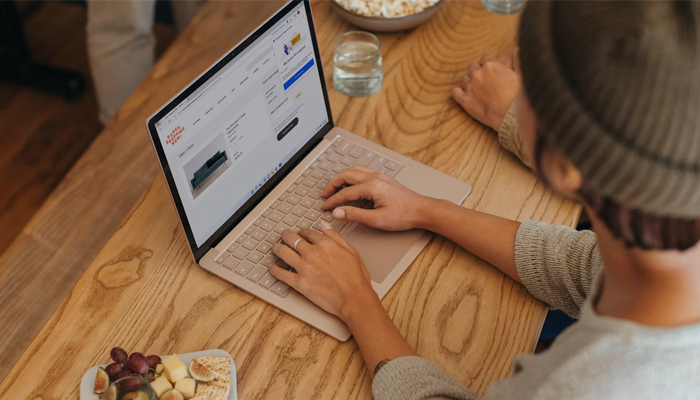
Microsoft is enhancing the connection between Android and Windows with updates to the Phone Link app, allowing users to seamlessly connect their Android devices to their PCs. With this new feature, users of both Windows 10 and 11 will be able to access Android storage directly through File Explorer.
Initially available only in the Windows 11 beta, this integration is now rolling out for all users, including those on Windows 10.
How it works
Previously, users needed charging cables to connect their phones to Windows, but with this update, the phone's name now appears above “This PC.” A simple shortcut key opens access to the device’s storage. Deleted files will be moved to a new Recycle Bin folder on the phone and automatically deleted after 30 days, ensuring a smooth, hassle-free experience for managing files across devices.
How to enable Android storage integration
Gadinsider has created a step-by-step guide on enabling Android storage integration on Windows 10 or 11:
- Update Windows to the latest version (Windows 10 or 11).
- Go to the Microsoft Store, select the "Download" tab, and update "Cross-Device Experience Host" to the latest version.
- Ensure your Android device is running Android 11 or newer, with version 1.24071 or above.
- Go to "Settings" > "Bluetooth & devices" > "Mobile Devices" and check that your phone is linked to your PC.















