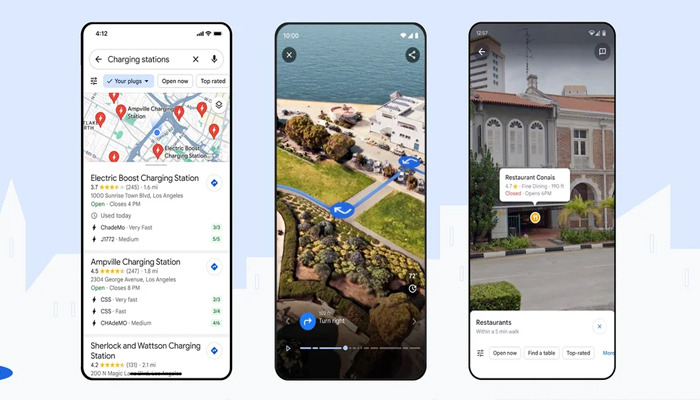
Natural disasters can strike at any moment, leaving us scrambling for safety. In such a situation, Google Maps turns out to be a lifesaver.
Do you know that this powerful tool will give you access to emergency shelters? this feature will aid you in navigating through affected areas, and keep you updated with the upcoming crisis.
Google crisis alerts
Google's crisis alerts also keep you updated on emergencies. The alerts are marked by a red alert icon and appear when you search or navigate around affected areas.
How to find emergency shelters on Google Maps
To locate emergency shelters near you:
- Open Google Maps.
- Tap the search bar.
- Enter ‘emergency shelters near me.’
- Swipe up results or pan the map to select a shelter.
- Tap Directions for the fastest route.
- Tap Start for turn-by-turn directions.
Read more: Here’s how you can write better emails with ChatGPT
Using Google Maps layers
The layers feature provides quick information on disasters:
- Open Google Maps.
- Tap the layers icon.
- Select Wildfires.
- Choose a nearby fire to view information.
- Access help and information resources.
Finding unofficial Shelters
If official shelters aren't available:
- Search for local community centres, places of worship, government buildings, or libraries.
- Use keywords like ‘schools near me’ or ‘library near me.’
















