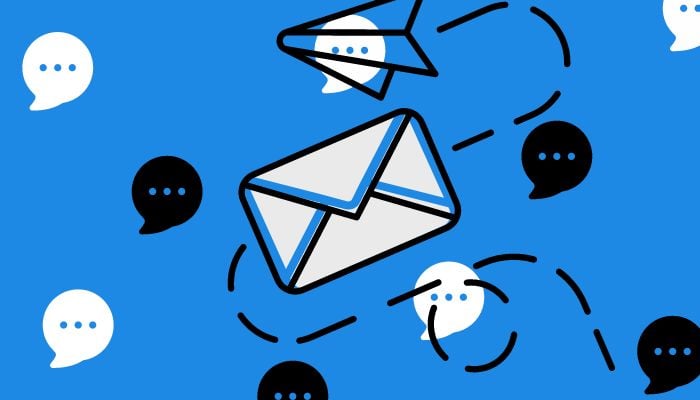
Have you ever felt swamped by emails in your inbox? You can easily clear out your inbox by using Outlook with archiving. The overall concept of email archiving is that you keep critical emails out of your inbox, thus freeing space for your inbox, where only essential matters get the attention.
What is email archiving in Outlook?
In Outlook, email archiving transfers messages in an inbox to a specific folder so that these can be kept organised yet accessible. Here are the ways it helps you:
- Clearing up inbox
- Saves time to fetch important emails
- Helps control mailbox size
Gadinsider has compiled a comprehensive guide through which you would be able to reduce your Outlook inbox clutter,
Archiving methods in Outlook
Outlook offers multiple archiving methods:
- Shortcut key: Select an email and press Backspace.
- Ribbon toolbar: Select Home > Archive.
- Multiple email selection: Hold Ctrl or Shift, select emails, and press Backspace or click Archive.
Read more: How to setup iOS 18 on your iPhone
How to automate email archiving
Here are some of the methods through which the automating email archive can be done in no time:
Outlook's AutoArchive feature:
- Automatically moves emails to an archive folder.
- Allows scheduling based on age.
- Can create a backup archive file personal storage table (.pst).
To AutoArchive:
- Select Classic Ribbon.
- Click Folder > AutoArchive Settings.
- Set schedule and options.
Restoring Outlook archived emails
- To import emails from a .pst file:
- Select File > Open & Export > Import/Export.
- Choose Import from another program or file.
- Select Outlook Data File (.pst) and follow the prompts.
Tips for mastering Outlook
Here are a few tips that you consider while using Outlook:
- Personalise your account.
- Use folders and categories.
- Set up automatic filtering.
















