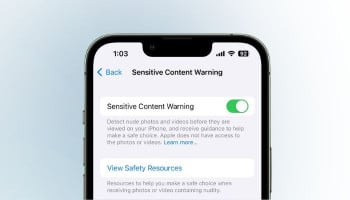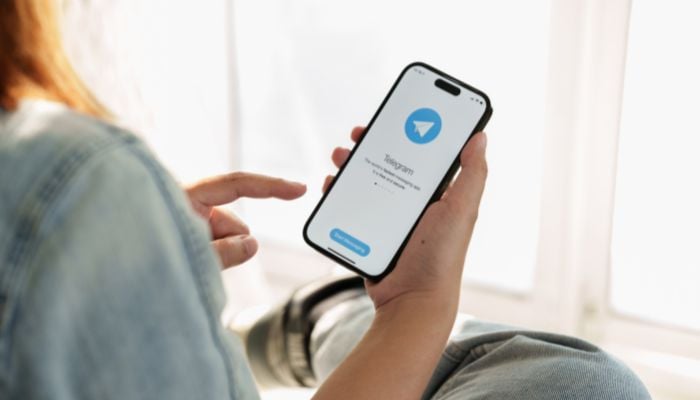
Are you worried about the recent controversies surrounding Telegram and eager to safeguard your online privacy? Following Telegram CEO Pavel Durov's arrest on August 25, 2024, many users are choosing to delete their accounts. As a popular messaging platform, Telegram's security and data protection are under scrutiny.
If you want to leave the Telegram network, this tutorial will help to delete it permanently from a browser and an iPhone. Also, the post describes how to activate the automatic self-destruction of the account when time passes since you last used it.
Delete Telegram account from browser
- Open the Telegram portal.
- Enter your number and confirmation code to log in to the system.
- Click on three horizontal lines located in the top left corner (menu icon).
- Select 'Settings.'
- Scroll down to 'Account and Privacy.'
- Click 'Delete Account.'
- Enter your phone number to verify.
- Click 'Delete Account' to confirm.
Read more: Google Chrome's AI-powered history search — How to enable and use
Delete a Telegram account from an iPhone:
- Open the Telegram app.
- Tap 'Settings' on the bottom right-hand side corner with the three horizontal lines.
- Select 'Account and Privacy.'
- Tap 'Delete Account.'
- Select 'Delete Account' to confirm.
- Enter your phone number to verify.
- Tap 'Delete Account' to confirm.
How to automatically delete a Telegram account after inactivity
- Go to Telegram settings (top right).
- Tap 'Account and Privacy.'
- Scroll down to 'Account Self-Destruction.'
- Set the inactivity period of your choice (1-12 months).
- Tap 'Save' to confirm.
What happens when you delete Telegram account
- Your account will automatically be deleted after the time you requested for no activity.
- Data is permanently deleted.
- Your username will be free for anyone else to use
Additional tips
- Export your chat history and contacts before deleting, if needed.
- Explore other messaging apps.
- Carefully review the terms of service and the privacy policy for Telegram.