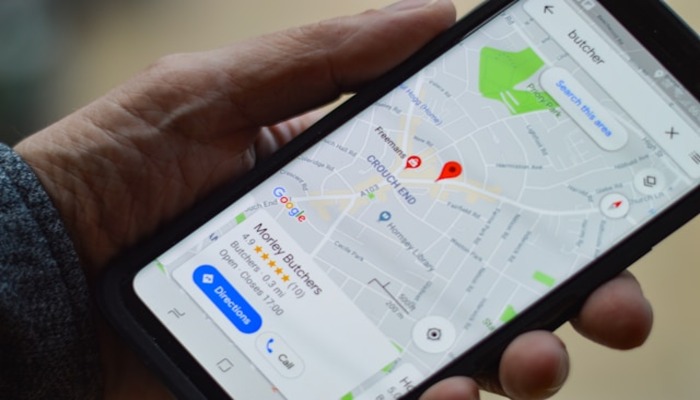
Road hazards are factors that can stress and make driving a little less healthy. Fortunately, Google Maps has allowed the reporting of incidents of traffic to help drivers more easily navigate their way through congested roads.
By being able to show other drivers real-time information, one can aid others to avoid roadway hazards and decrease roadway stress.
Step-by-Step guide:
Here's a step-by-step guide on how to report road hazards on Google Maps:
- Ensure you have the latest version of Google Maps on your device.
- Launch the app on your iOS, Android, CarPlay, or Android Auto device.
- Enter your destination and begin navigation.
- On the top right corner of the screen, tap the '+' icon to report an incident.
- Choose from options like congestion, roadworks, lane closures, or others.
- Provide additional information about the incident, if possible.
- If you're near the incident location, confirm it to help others.
- See reported incidents from other drivers and Google Maps data.
















