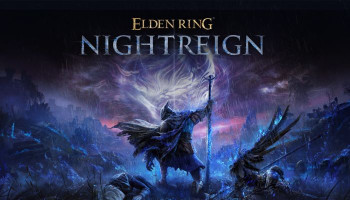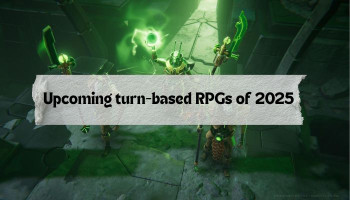The Epic Games Store is not offered on the Steam Deck by default, though there were some methods to get it working. However, the Decky Loader programme now lets users include it in the Steam Deck’s Gaming Mode without any issues, making it part of the Steam library.
Additionally, the Decky Loader method will keep the Epic Games Store app updated and running seamlessly. This article will guide you through downloading the Decky Loader, activating Testing Mode, and downloading the NonSteamLauncher to launch the Epic Games Store on the Steam Deck.
How to download Decky Loader and activate testing mode
The Decky Loader is an excellent programme for Steam Deck users who want more control over the handheld's functionality. It allows you to manage power output, colour vibrancy, customised tabs, intro videos, and more.
The NonSteamLauncher is one of the best plugins, and it's still in development in the Testing store. Follow these steps to download Decky Loader and enable Testing Mode.
How to install Decky Loader
- Tap the Steam button, highlight the Power option, and switch to Desktop Mode.
- You can connect a keyboard and mouse through Bluetooth or use the Steam Deck's onscreen keyboard by clicking in the text boxes and pressing the Steam and X buttons together.
- Tap on the Discovery Store on the bottom left of the screen and install Google Chrome. Google Chrome is required to utilise the NonSteamLauncher's apps and run them in Steam Deck's Gaming Mode.
- Open the GitHub Decky Loader Page.
- Move down the page and tap the Download box.
- Open the Downloads Folder in Dolphin and Run the Decky Loader installer.
- Click on the Recommended Installation.
- After the installation is finished, click on the Return to Gaming Mode icon on the Desktop homepage.
Read more: Top picks for Nintendo Switch multiplayer games in 2024
How to activate Testing Mode in Decky Loader
- Press the QAM button underneath the right trackpad in the Gaming Mode.
- Click on the new Decky Loader plugin icon at the bottom of the Quick Access Menu.
- Click the Settings cogwheel in the Decky Loader menu.
- Change the Store Channel to Testing through the General Menu.
How to install NonSteamLauncher
- Close the Settings menu and tap the Store icon.
- In the Testing Store Page, scroll down to the NonSteamLaunchers and Install it.
How to download Epic Games store on the Steam Deck OLED
With Decky Loader and the NonSteamLaunchers downloaded, it's time to include the Epic Games store app in Steam Deck's Gaming Mode library.
- Click the QAM button and open Decky Loader.
- Open the NonSteamLaunchers plugin.
- Switch on Auto Scan Games.
- Open the Game Launchers tab.
- Switch on Epic Games Stores.
- Assure that Separate Launcher Folders are switched on and downloaded.
- The Epic Games Store app will be included in the non-steam library.
- Press the Steam button and open the library.
- Navigate to the non-steam library with the R1 button.
- Open the Epic Games Store app, then press Play to launch it.
- Sign in with your login information.
That's everything required to run Epic Games on the Steam Deck's Gaming Mode as part of the Steam library.