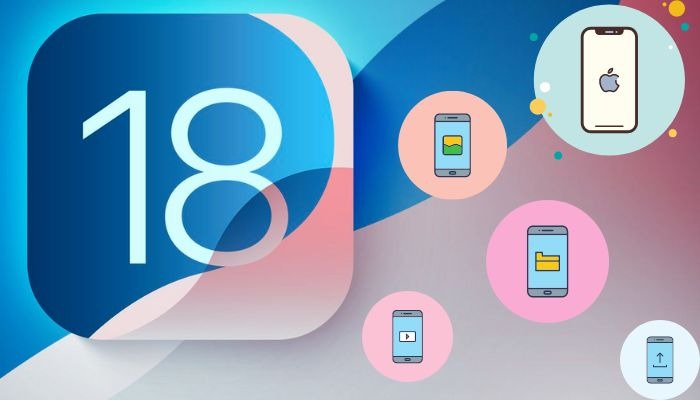
A representational image of iOS 18 logo. — Apple/Canva
The new iOS 18 comes with several innovative features in-store; however, one app feature which is specifically reserved for iPhone users is a feature that comes with the name of Safari Reader.
This is a phenomenal tool that dramatically changes the way you browse the web, enabling you to remove distractions and simply see what you want to read in a clean, focused view.
Imagine surfing the Internet but not seeing all that annoying advertising, or interrupted by those pesky pop-ups, or being subjected to cluttered layouts.
Read more: Here’s how you can download watchOS 11 on Apple Watch
Safari Reader lets you read long articles, news stories, or blog posts that'll be distraction-free. Thing that you can do this with Safari Reader, includes:
- Remove ads and distractions.
- Customise text size, font, and background colour.
- Access listening options for hands-free content consumption.
How to activate Safari Reader: A step-by-step guide
To unlock Safari Reader's potential, follow these simple steps:
- Update to iOS 18: Ensure your iPhone runs the latest software.
- Enable Reader: Go to Settings > Apps > Safari and toggle on Reader.
- Open a webpage: Launch Safari and select a compatible page.
- Tap Show Reader: Access the Page menu and tap Show Reader.
- Customise preferences: Adjust text size, font, and background colour.
- Listen to pages: Use the Listen to Page option for hands-free content.
Enhancing accessibility and productivity of Safari Reader
Safari Reader's listening feature is perfect for:
- Accessibility: Enhancing reading experiences for visually impaired users.
- Productivity: Listening to content hands-free while multitasking.
















