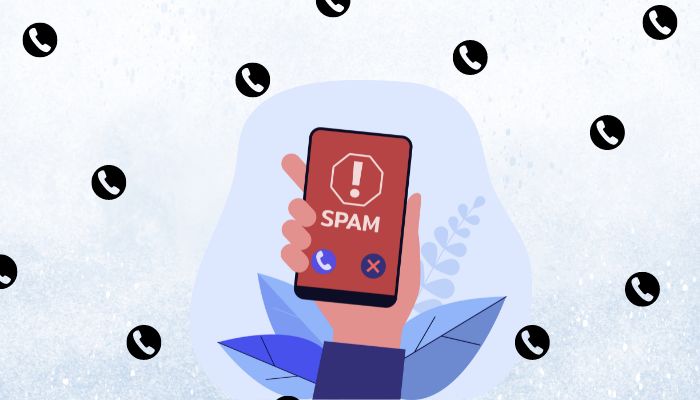
Are you tired of annoying spam calls on your Android phone? You're not alone. Spam calls can be frustrating and put you at risk of hacking or phishing attempts.
Fortunately, Android phones have built-in features to block spam calls, and carriers and third-party apps offer additional protection.
How spammers get your number
Spammers obtain your phone number through various methods, including fake charities and contests, businesses displaying caller IDs, and telemarketers purchasing lists from third-party data providers.
Be cautious when giving out your phone number, and never provide sensitive information to unknown callers.
Types of spam calls
There are several types of spam calls to be aware of:
Sales calls from telemarketers, automated robocalls, and individuals posing as bank representatives or computer experts. Never divulge personal information or engage with suspicious calls.
Blocking spam calls with Google phone app
The Google Phone app offers a built-in spam filtering feature. Here's how to enable it:
- Open the Phone app.
- Tap the overflow menu (three dots) in the upper-right corner.
- Tap Settings.
- Select Caller ID & spam.
- Toggle on Filter spam calls.
- If Filter spam calls is too sensitive, toggle on See caller and Spam ID.
Read more: Here’s how to install and uninstall Microsoft Edge on Windows
Carrier apps and services
Your carrier may offer additional tools to block spam calls:
AT&T ActiveArmor: Identifies potential scams, labels telemarketers, and sends unknown callers to voicemail.
T-Mobile Scam Shield: Identifies and blocks scam calls, offers Caller ID, and provides a proxy number.
Verizon Call Filter: Identifies and filters spam calls, alerts you to potential spam, and blocks robocalls.
Third-party spam filter apps to stop spam calls
Consider these popular apps:
Call Blocker — Caller ID: Blocks spam calls and identifies unknown numbers.
Calls Blacklist — Call Blocker: Blocks spam calls and texts.
Should I Answer?: Identifies spam calls and provides caller ID.
Call Control: Blocks spam calls and offers customizable blocking options.
Truecaller: Caller ID & Block: Identifies spam calls and blocks unknown numbers.
Manual blocking spam calls
Block individual numbers:
- Open the Phone app.
- Long press the number.
- Select Block/report junk.
- Tap Block.
Report Spam Calls to FTC
- Visit FTC website.
- Provide call details.
- Google Assistant's Call Screen
Exclusive to Google Pixel phones
- Open Phone app.
- Settings > Spam and Call Screen.
- Enable Call Screen.
















