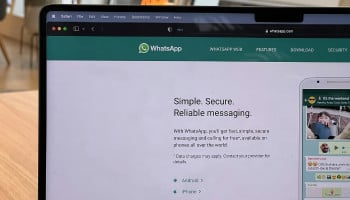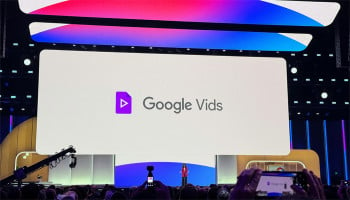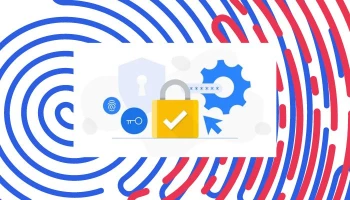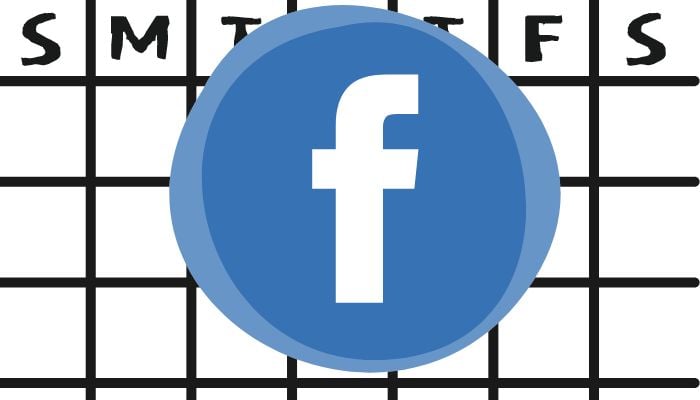
Staying organised across multiple platforms can be challenging. Fortunately, you can integrate Facebook events with Google Calendar to streamline your scheduling needs.
Gadinsider has compiled this step-by-step guide that would help you through the process of adding Facebook events to Google Calendar on various devices, finding imported events, and removing duplicates.
Adding Facebook events to Google Calendar on iOS/iPad
- Open Facebook on your iOS device.
- Tap the three horizontal lines (Menu) and select Events.’
- Choose the event you want to add.
- Tap ‘More Options’ (three dots) and select ‘Export Event.’
- Choose ‘Add to Calendar’ and select ‘Google Calendar.’
- Sign in to your Google account if prompted.
- Confirm the event details and tap ‘Save.’
To add Facebook events to Google Calendar on desktop
- Log in to Facebook and go to the Events page.
- Click the three dots next to the event and select ‘Export Event.’
- Choose ‘Add to Calendar’ and select ‘Google Calendar.’
- Sign in to your Google account if prompted.
- Confirm the event details and click ‘Save.’
Read more: Here's how to access Google Photos on different devices
To add Facebook events to Google Calendar on Android devices
- Open Facebook and navigate to the Events section.
- Select the desired event.
- Tap the three dots and choose ‘Export Event.’
- Select ‘Add to Calendar’ and pick ‘Google Calendar.’
- Sign in to your Google account if prompted.
- Confirm the event details and tap ‘Save.’
Finding imported Facebook events
To locate Facebook events in Google Calendar follow this step-by-step guide:
- Open Google Calendar.
- Look for events labelled ‘(Facebook Event)’.
- Use the search bar to find specific events.
- Removing Duplicate Facebook Events
To delete duplicate events
- Open Google Calendar.
- Identify duplicate events.
- Click the three dots next to the duplicate event.
- Select ‘Delete event.’
By following these steps, you'll seamlessly integrate Facebook events with Google Calendar, ensuring you stay organised across platforms.