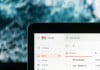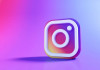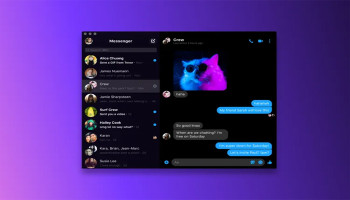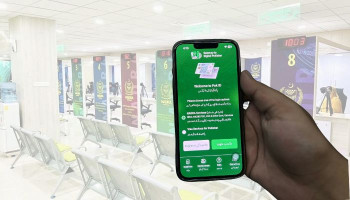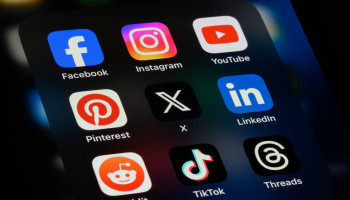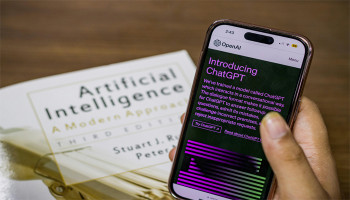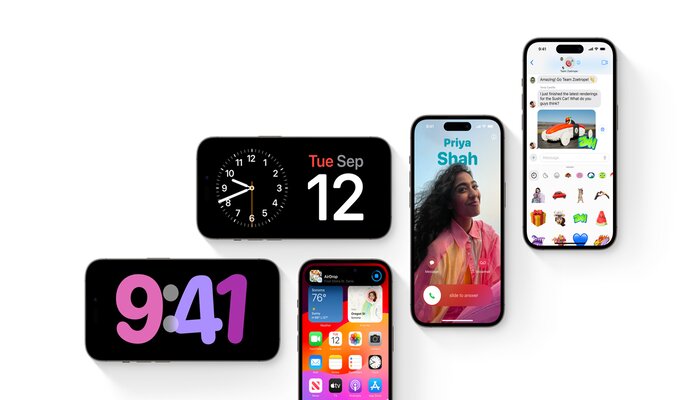
Apple has released the first major update of iOS 17 in line with its continuous efforts to evolve which has been going on since last 17 years. When the first iPhone was introduced, the feature sets and tools available with PhoneOS 1 were quite restricted. Apple encouraged customers to concentrate on simple tasks like utilising the new touchscreen and making phone calls.
The new update in iOS 17 made it very useful for users to run iPhones with new updated features. Here are a few useful features mentioned below for users.
Quick timer control center
Users can use the control centre various times a day, whether for work, cooking, or exercise. It’s more likely to use a built-in timer because of its compatibility with Live Activities and the Dynamic Island feature. Siri allows users to easily set timers but in calm settings. Here’s how to use the control centre.
- Go to the control centre.
- Long press the clock icon.
- Drag your finger along the dial.
- Create a timer and press start.
Visual lookup laundry care
Visual look-up provides access to users to look at a photo and allows the iPhone to apply machine learning to extract information from it. So if the user takes an image of a dog, it will identify it as a dog and even tell you what breed it is.
It excels in translating and converting units of measurement. However, being able to comprehend the care directions on a laundry tag is a very undervalued feature. A few users used to ruin their clothes because they ignored the tag and shrank a shirt or disclosing towels. However, a visual look-up ensures that this does not occur again. Here’s how visual lookup laundry care works.
- Take a photo of your laundry tag.
- Tap the visual look-up button on the bottom right.
- Tap the ‘lookup laundry care’.
- And let the phone work its magic.
Remove a subject from the background in Photos app
Users who were using third-party apps or services to remove subjects from the background, don’t have to worry anymore because this feature allows users to remove subjects from the background directly from the photos app. Here is how to remove a subject from its background.
- Pick a photo that has a subject in the foreground (this can be any picture, whether it was taken by an iPhone or imported from another device)
- Long press on the subject until it gets highlighted (the user will see a highlight animation).
- Let go of the subject.
- A menu shows up allowing users to copy, add stickers, or share.
- Then paste it into my notes app.
- Users can upload this as a new image and then use any editing apps to remedy any flaws.
Copy and paste a photo edit
Users can use this awesome feature of the native Photos app to copy and paste an alteration into another image. If the user captured a few photographs with the same lighting and backdrop and wanted to alter them separately by adjusting the filter, brightness, saturation, etc. Instead of editing each picture individually, the user may edit one and then apply the changes to the others. Here’s how to do it.
- Edit one image.
- After you are done, tap the ellipsis button on the top right of the edited image.
- Tap Copy Edits (not the Copy button).
- Then head to another image tap the ellipsis and tap Paste Edits.
- Voila, now that the new image has the same edits as the first image.
There are eight more features in the updated iOS 17 for a better experience for users. iOS has developed to include several built-in tools that continue to amaze users. Moreover, it continues to enhance users’ lives by serving as aleveler, calculating distance, and instructing them on how to correctly wash laundry.