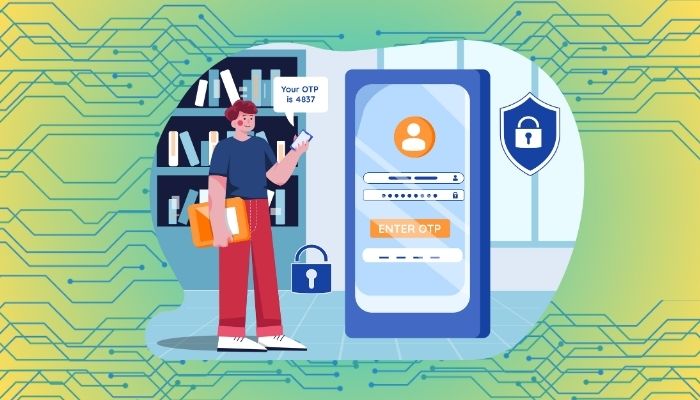
In emergencies, every second counts. Whether you're dealing with a medical emergency, receiving critical calls, or needing to access important information, unlocking your phone quickly is crucial.
Sometimes smartphones can become obstacles due to locked screens or forgotten passwords. Gadinsider has brought a guide that provides you with step-by-step instructions on how to unlock your phone in critical situations.
How to unlock Android device in critical situation
- Press the power button and tap ‘Emergency call.’
- Use Google's ‘Find My Device’ feature to remotely unlock your phone.
- Use Android's ‘Forgot pattern/PIN/password’ option on the lock screen.
- Use fingerprint or facial recognition (if enabled).
How to unlock iOS devices in critical situation
- Press and hold the side button and one volume button.
- Use ‘Find My iPhone’ to remotely unlock your device.
- Connect to iTunes and restore your device.
- Use fingerprint or facial recognition (if enabled).
- Alternative methods to unlock phone.
Read more: How you can use old mobile device as a free security camera
Using Dr Fone to unlock your phone
Dr Fone is a third-party tool that can help unlock your phone.
Requirements:
- Computer
- USB cable
- Dr Fone software
- Download and install Dr.Fone on your computer.
- Launch Dr.Fone and select ‘Screen Unlock.’
- Connect your phone to the computer via USB.
- Select your phone model and follow the on-screen instructions.
- Dr Fone will unlock your phone.
Supported devices:
- Android: Samsung, Huawei, Xiaomi, etc.
- iOS: iPhone, iPad, iPod touch.
Alternative methods:
- Smart Lock: Enable Android's Smart Lock feature to automatically unlock your phone in trusted locations.
- Voice Assistant: Use voice commands with Google Assistant or Siri to make emergency calls.
- Emergency Information: Display critical information (e.g., medical conditions) on your lock screen.
















