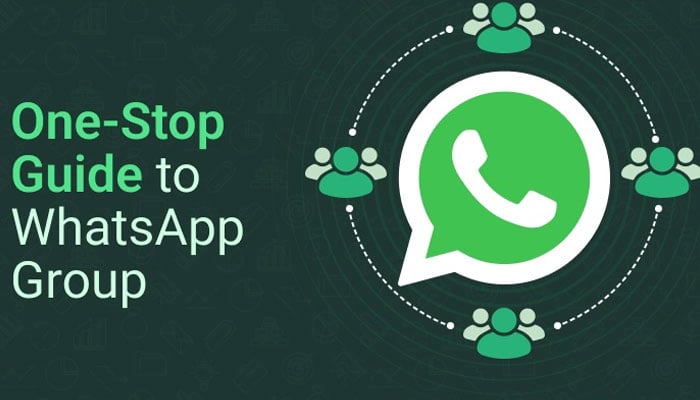
Are you receiving unwanted messages from random WhatsApp groups you don’t want to be a part of? Gadinsider has got you covered! As managing privacy and control over group invitations is an important aspect of maintaining a secure experience on WhatsApp, we are bringing you a guide that will help you control unwanted group invites on WhatsApp.
Here’s a step-by-step guide that you can follow to set up WhatsApp Group invite settings on your Android and iOS devices:
Step 1: Open the WhatsApp app on your device.
Step 2: Tap on the "Settings" option. On iOS, it's located at the bottom right corner of the screen. On Android, it's typically found under the kebab menu (three vertical dots) at the top right corner.
Step 3: In the Settings menu, tap on "Privacy."
Step 4: Select "Groups." You'll see several options for "Who Can Add Me to Groups?"
Step 5: By default, it's usually set to "Everyone." This means anyone with your phone number can add you to any group without your permission.
Step 6: To change this setting, you have three other options:
- My Contacts: Only people in your contacts can add you to the groups. They'll need to send a private invite for you to approve within 72 hours.
- My Contacts Except: This option allows you to exclude specific contacts from adding you to the groups by selecting them manually.
- Nobody: This option gives you complete control. You have to give your permission when you receive an invite from a WhatsApp group. However, if this option is unavailable, you can choose "My Contacts Except" and manually select contacts for a more restricted setting.
Step 7: Select the option that best suits your preferences by tapping on it.
Step 8: Once you've made your selection, the settings will be updated automatically.
By following this simple step-by-step guide, you can easily control the setting of unwanted group invites.
















