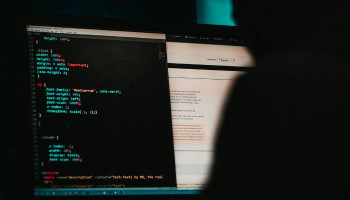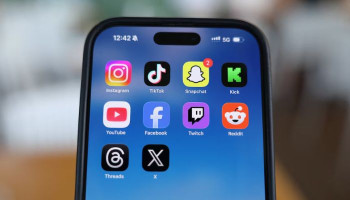It’s been a while since Windows has been able to connect to Android phones. By utilising this existing connection, Microsoft is now bringing a new Nearby Share option to Windows PCs called the “Phone Link” app.
The Nearby Share option allows users to share documents, photos, links, and more with nearby devices by using Bluetooth or a Wi-Fi connection.
Now when an Android phone and PC are connected by the Phone Link, Nearby Share will appear in the native share menu over files and similar items.
Read more: Windows 10 users beware — 70% at risk of cyber attacks as end-of-support looms
The feature differs from Google’s standalone Quick Share app that comes pre-installed on some PCs and offers a share menu option by opening the programme in a new window.
However, now it depends on users whether they want to use Google’s Quick Share option or Windows’ Phone Link feature.
How to use Windows’ new Nearby Share
Firstly, make sure your phone and PC are connected by a Phone Link. Download the “Link to Windows” app from the Google Play Store and connect it to your PC.
When the connection is made,
- Go to your PC, and select a file you want to share.
- Now, right-click the file and click “Share.”
- Beneath the Nearby Share section, click the “My Phone” option
- The file will begin sending and will notify users on their phones.
Similarly, you can also send files from your phone to your PC, but for this, you will need to select the “Link to Windows Send to PC” option.
Currently, the feature is only available through the Windows Insider program on Windows 10, and 11 and will be available for public use shortly.