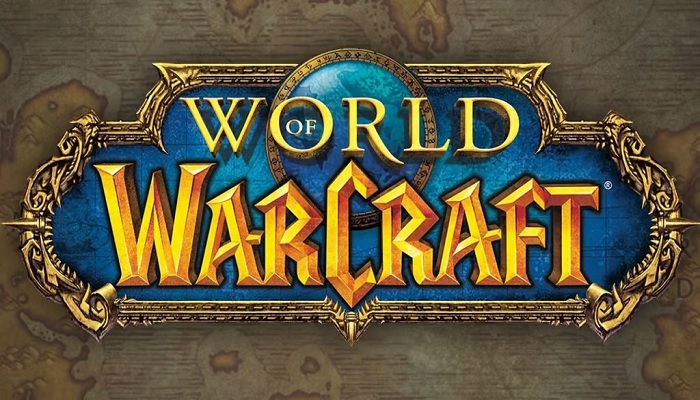
World of Warcraft (WoW) stands as one of the most enduring and esteemed multiplayer online role-playing games, crafted by Blizzard Entertainment in 2024 within the captivating Warcraft fantasy universe.
Despite its immersive allure, players may encounter occasional setbacks, with one prevalent frustration being World of Warcraft failing to respond upon launch. If you find yourself grappling with this issue, fret not — there are remedies at hand to restore seamless gaming experiences.
Addressing "Not Responding on Launch" error in World of Warcraft
When World of Warcraft refuses to launch despite repeated attempts, a temporary glitch may be at play. However, if persistence fails to yield results, consider the following solutions:
Console command intervention
This loading snag often stems from a peculiar graphical inconsistency that can be rectified by incorporating a console command into WoW's launch settings. Follow these steps to implement the fix:
- Launch the Battle.net launcher.
- Navigate to Settings.
- Select "Additional Command Line Arguments" under World of Warcraft.
- Input "-d4d11" and save changes.
By executing these steps, you can mitigate any launch impediments encountered in World of Warcraft.
Verify game files
Verifying the integrity of your installed game files can effectively troubleshoot various issues. To do so:
- Open the Battle.net launcher.
- Click on the World of Warcraft icon.
- Access the Settings menu.
- Opt for 'Scan and Repair,' then click 'Begin Scan.'
- Allow the game to validate the files, then reboot your PC to enact the changes.
Update graphics drivers
Ensuring your graphics drivers are up to date can also alleviate launch hiccups. If you're using a Nvidia graphics card, update the GeForce Experience app from the official website. For AMD users, obtain the latest AMD Drivers to maintain optimal performance.
Should these remedies fall short of resolving the issue, your final recourse is to seek assistance from Blizzard's support team. Submit a ticket detailing your predicament, and the support staff will endeavour to provide assistance tailored to your needs.
















