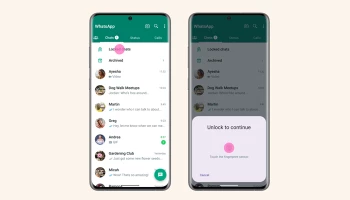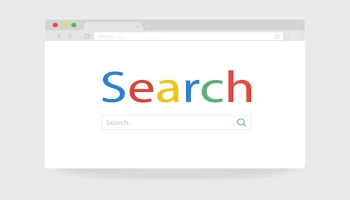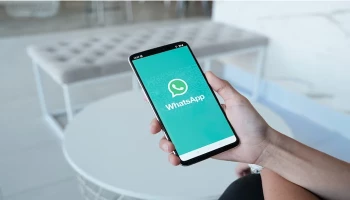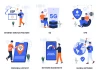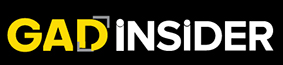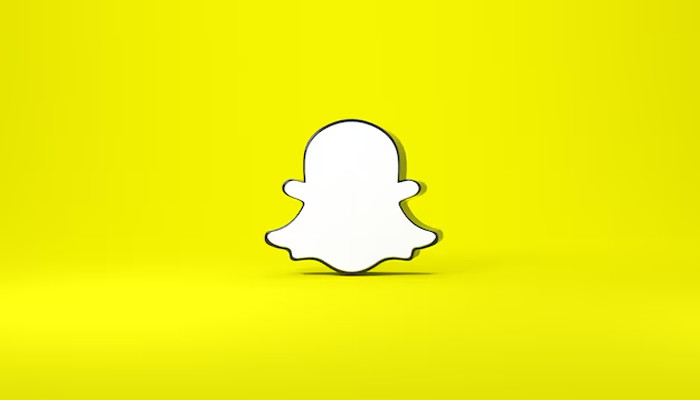
Managing social media connections is an important aspect of any online experience. Snapchat, with its focus on ephemeral snaps and curated stories, offers users a unique way to interact with friends. However, situations may arise where you need to adjust your connections.
Gadinsider walks you down the steps to block and unblock contacts on Snapchat, applicable to both Android and iPhone users.
Blocking someone on Snapchat
- Open the Snapchat app and swipe right to access the chat screen.
- Tap and hold on the name of the person you want to block.
- A menu will appear. Select 'Manage Friendship'.
- On the next screen, tap 'Block'.
- A confirmation pop-up will appear. Tap 'Block' again to confirm.
Read more: Snapchat introduces watermark for AI-generated images
Unblocking someone on Snapchat
- Open the Snapchat app and tap your profile icon in the top left corner.
- Tap the settings cog in the top right corner.
- Scroll down and tap 'Blocked'.
- You'll see a list of blocked users. Find the contact you wish to unblock.
- Swipe right on their name or tap and hold their name, then select 'Unblock'.
- A confirmation pop-up will appear. Tap 'Unblock' to confirm.
Worth knowing: Unblocking someone on Snapchat does not automatically send a notification. They might only become aware if they attempt to send you a Snap that goes through or if your username appears in their search results.